
Application Compatibility Part 2: There Are Answers - By Jason M. Donahue, MCITP, Systems Engineer
In my last article, I discussed some of the obstacles faced when looking at issues of application compatibility, such as when upgrading an existing application or operating system in your enterprise. Whether installing the latest version of Windows, running into a problem with a new application breaking one of your existing apps, or that new printer deciding not to play well with others, there are a number of pitfalls you may find yourself trying to avoid.
The good news is you’re not alone, and there are solutions.
For those of us looking to upgrade to a new version of Windows, a good place to always start is with the Windows Compatibility Center, which can give you an idea if your critical business application or piece of hardware has been tested, and any issues you may run into.
The Compatibility Center is only the first step, though. Certainly, it can tell you if something’s going to work or not, but it’s not going to give you an in-depth look at everything your users may run into. The next step, then, is to run Microsoft’s Upgrade Assistant on one of your PCs, which will give you a more in-depth look at potential issues you might face. The Upgrade Assistant looks at three main things:
-
Will your computer’s hardware support the new version of Windows you’re looking to install?
-
Are your applications or devices going to be supported?
-
What features of the new OS won’t be supported on your PC?
This automates a lot of the work you might otherwise have done using the Windows Compatibility Center, and can give you a much more customized, in-depth look at potential compatibility issues you may have with a new operating system upgrade.
While both of these are good solutions when looking at operating system upgrades, what neither will really tell you is potential pitfalls you might run into with potential incompatibility issues between applications.
One example I mentioned last time is Java: while the goal behind Java might have been “write once, run anywhere”, it’s really not that simple. I’ve seen more than one case of one application requiring a version of Java that will break another application on the PC. That’s not something you want to find out after you’ve rolled out a new Java update to all your workstations, and may well result in your end users gathering torches and pitchforks.
This, then, is when you need to test on an actual PC that duplicates your work environment. Whether you’re using a single virtual machine, or a bank of physical PCs, you’ll need to test your lab as closely as possible to your physical environment as you can. Depending on your environment, this could easily extend into needing to duplicate a portion of your server infrastructure to test upgrades against.
Depending on your current environment, right now, you might be breaking into a cold sweat. Maybe you don’t have the physical resources to set up your test lab right now. Maybe you simply don’t have the staffing required to do it. Don’t worry. At Managed Solution, we’re here to help, and we can steer you clear of the potential pitfalls you may encounter when doing an upgrade.
Other Articles by Jason Donahue:
Continued Reading
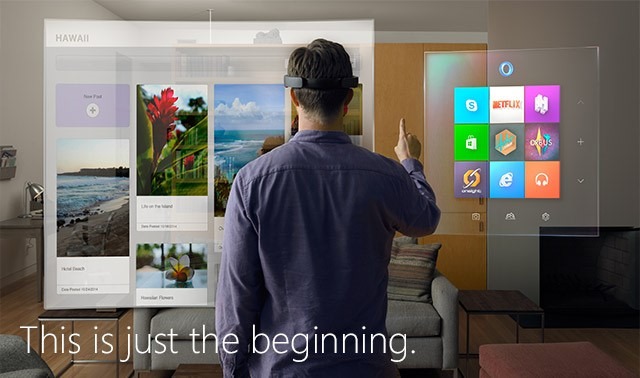
July 1, 2015
Connect, create, and explore like never before. Holograms are the next evolution in computing.
Holograms are the next evolution in computing. With this vision […]
LEARN MORENews and Events
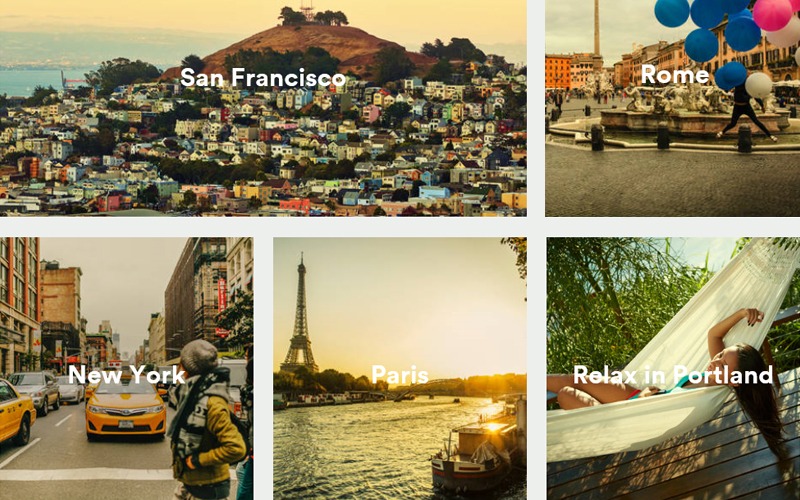
July 2, 2015
Case Study: Airbnb Scales Infrastructure Automatically Using AWS
Case Study: Airbnb Scales Infrastructure Automatically Using AWS About Airbnb […]
LEARN MORECase Studies

