Graph math equations with Ink math assistant in OneNote for Windows 10
As written on blogs.office.com
Last summer we introduced Ink math assistant in OneNote—a digital tutor that gives you step-by-step instructions on how to solve your handwritten math problems. Today, we are excited to announce that Ink math assistant can draw graphs of your equations, all within OneNote for Windows 10.
Now, when you write your math equations, the Ink math assistant quickly plots an interactive graph to help you visualize those difficult math concepts. You can zoom in and move the graph to observe intersection points or change values of parameters in your equations to better understand how each of them reflects on the graph. Finally, you can save a screenshot of the graph directly to your page to revisit it later.

Five steps to graph an equation in OneNote
-
Begin by writing your equation. For example: y=x+3 or y=sin(x)+cos(2x).
-
Next, use Lasso tool to select the equation and then, on the Draw tab, click the Math button.
-
From the drop-down menu in Math pane, select the option to Graph in 2D. You can play with the interactive graph of your equation—use a single finger to move the graph position or two fingers to change the zoom level.
-
Use + and – buttons to change the values of the parameters in your equation.
-
Finally, click the Insert on Page button to add a screenshot of the graph to your page.
Availability: Ink math assistant is available in OneNote for Windows 10, for Office 365 subscribers.
Continued Reading
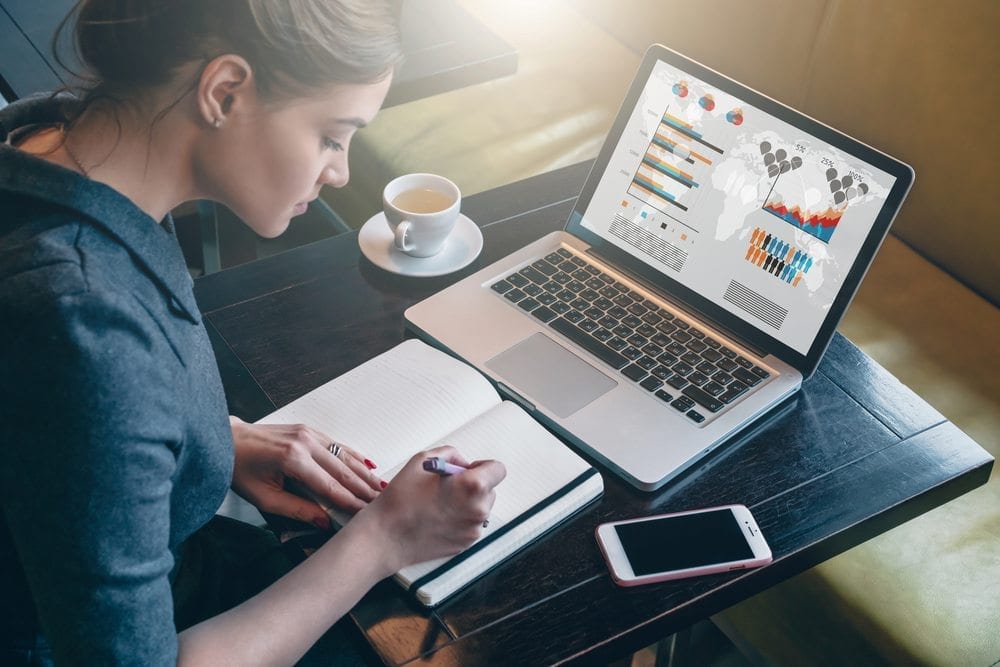
March 17, 2017
4 Ways Outsourcing IT to a Managed Services Provider Can Increase Efficiency
4 Ways Outsourcing IT Through Managed Services Will Help Your Business […]
LEARN MOREManaged Services and Help Desk

March 20, 2017
Order in the court: digital justice
Order in the court: digital justice By Kirk Arthur […]
LEARN MORELegal


