
If you plan to share your PC with other people, you can add accounts for them and share it. Because it’s always nice to share and your friends will have some personal space—including separate files, browser favorites, and a desktop they can call their own. This is one of the key differentiators for Windows 10 compared to Android or iOS.
How to create a new account in Windows 10?
Follow the below steps to add an account.
1.Go to Start Image of Start button, then select Settings > Accounts > Your account.
2.Select Family & other users (or Other users, if you’re using Windows 10 Enterprise).
3.Under Other users, select Add someone else to this PC.
4.If the person you’re adding has a Microsoft account, enter their email address, select Next, and then select Finish. After they sign in, their online email, photos, files, and settings will be waiting for them.
If the person you’re adding doesn’t have a Microsoft account, select Sign in without a Microsoft account (it’s OK that it says “not recommended”), and then select Local account. Set their user name, temporary password, and password hint, and then select Next > Finish.
Source: Microsoft
Continued Reading
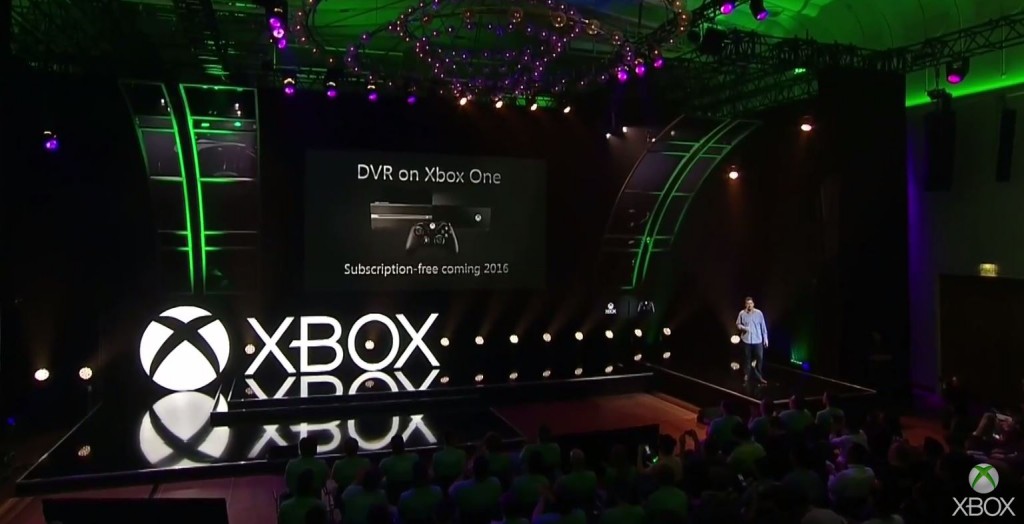
August 4, 2015
Microsoft today announced that fully featured DVR capability is coming to Xbox One.
Microsoft today announced that fully featured DVR capability is coming […]
LEARN MORENews and Events

August 5, 2015
Check out the AWS August #Webinar Series for a selection of live online presentations led by #AWS solutions architects and engineers
The AWS Webinar Series is a selection of live online […]
LEARN MORENews and Events

