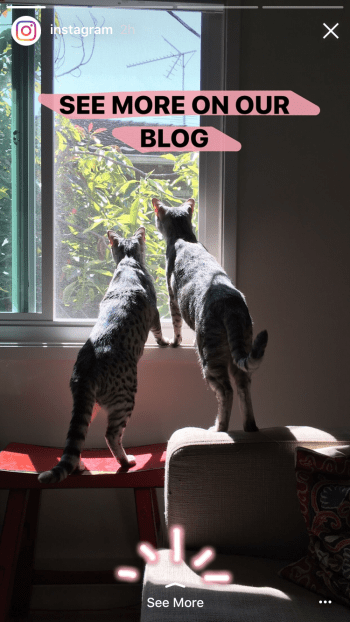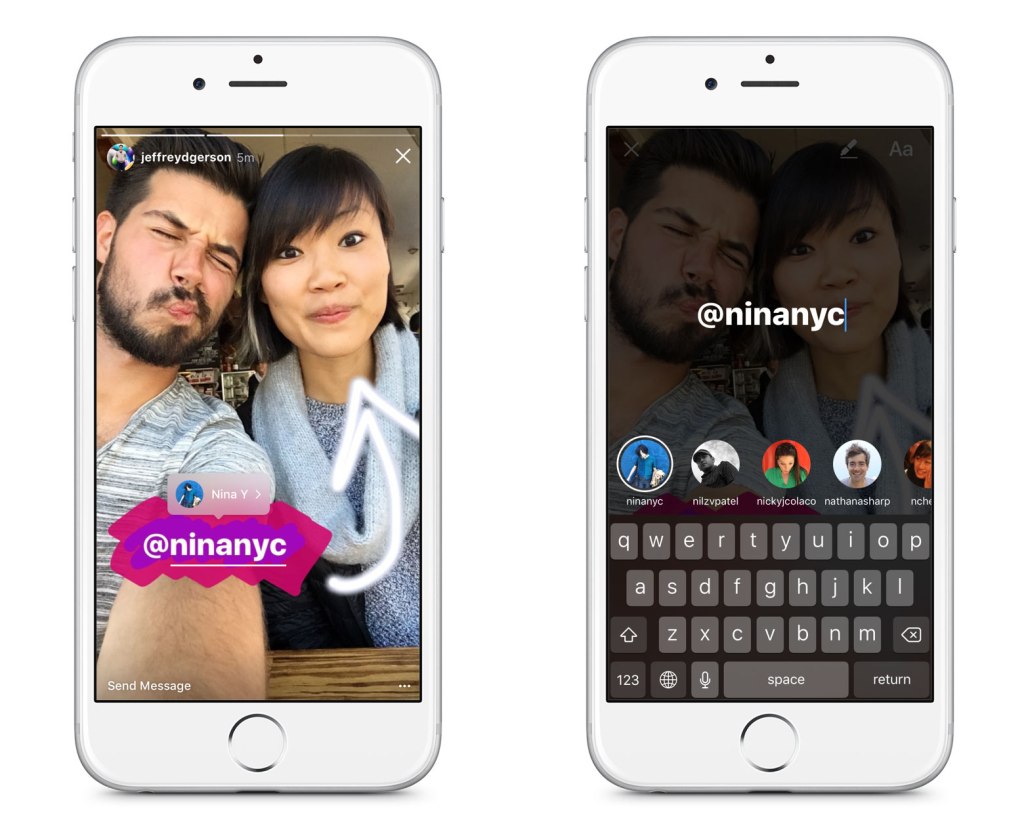A Six-Stage Methodology for Seamless AI Implementation
In today's era of digital transformation, businesses recognize the strategic importance of AI implementation (Artificial Intelligence) to maintain a competitive edge.
Managed Solution, a trailblazer in innovative technology solutions, introduces a robust six-stage methodology designed to seamlessly integrate AI into customer environments. The steps of Collect, Cleanse, Condition, Comply, Compute and Connect are important for successfully integrate AI.
1. Collect: Locating and Consolidating Data Sources
The 'Collect' stage focuses on identifying and consolidating data scattered across various sources. This initial step ensures a comprehensive understanding of the data landscape, laying the groundwork for a successful AI implementation.
2. Cleanse: Ensuring Data Quality
The 'Cleanse' stage focuses on data quality by removing errors, duplicates, and ensuring accurate and reliable data. A robust cleansing process is crucial for obtaining meaningful and actionable AI-driven insights.
3. Condition: Implementing Information Protection Policies
In the 'Condition' stage, Managed Solution ensures the implementation and updating of information protection policies. This involves measures to safeguard data integrity, confidentiality, and availability, establishing a secure data environment crucial for successful AI implementation.
4. Comply: Assigning Tags and Data Classification
The 'Comply' stage goes beyond protection to compliance. We label and classify data to follow rules and regulations. This step is particularly vital for industries with strict compliance requirements, such as healthcare and finance.
5. Compute: Integrating AI Skills for Enhanced Responses
The 'Compute' stage involves leveraging Microsoft Graph and Microsoft 365 Applications to seamlessly integrate data sources with AI systems. This integration is pivotal for creating a unified data environment that facilitates efficient AI-driven insights.
6. Connect: Integrating Data Sources with AI
The final 'Connect' stage marks the culmination of Managed Solution's methodology. Algorithms smoothly incorporate AI skills into the customer's setup, improving responses and predictions.
By leveraging the power of AI, organizations can unlock valuable insights, automate processes, and make informed decisions. Managed Solution's six-stage methodology offers a comprehensive framework for organizations looking to seamlessly implement AI in their environments.
Every step is crucial for a smooth transition to an AI-driven future. This includes gathering data, following rules, and implementing AI. Businesses can fully utilize AI, innovate, and stay ahead in technology by following this methodology.
[vc_row][vc_column][vc_column_text]
As written by Kirk Koenigsbauer on blogs.office.com
At Microsoft Inspire in Washington D.C., we introduced a fundamental shift in how we will design, build and go to market to address our customers’ needs for a modern workplace.
Introducing Microsoft 365—Satya Nadella unveiled Microsoft 365, which brings together Office 365, Windows 10 and Enterprise Mobility + Security to deliver a complete, intelligent and secure solution to empowers employees. To address the commercial needs from the largest enterprise to the smallest business, we introduced Microsoft 365 Enterprise and Microsoft 365 Business. Read our summary from Microsoft Inspire to learn more.
New business apps in Office 365 Business Premium—We also introduced the preview of three new apps in Office 365 Business Premium: Microsoft Connections, Microsoft Listings, and Microsoft Invoicing. These apps are designed to help you run and grow your small business, and are part of the new Office 365 Business center. MileIQ—the leading mileage tracking app—is also now included for Office 365 Business Premium subscribers. Read the announcement to learn more.
[/vc_column_text][vc_single_image image="17419" img_size="large" alignment="center"][vc_column_text]
Create and present more effectively with updates to Office apps
This month’s Office 365 updates make it easier to create professional-looking presentations and to identify and correct errors while editing documents.
Turn text into timelines in PowerPoint—Now PowerPoint Designer recognizes times, dates and topics on your slides and intelligently redesigns your content into professional-looking timelines, making it easier than ever to create high impact presentations. Start with a list of dates, then simply select Design Ideas in the Design tab and choose your favorite layout from the set of suggestions.
[/vc_column_text][vc_single_image image="17421" img_size="full" alignment="center"][vc_column_text]
Support for 3D in Office apps—Starting this month, you can now add and edit 3D objects in Word, Excel and PowerPoint. Easily insert a 3D object from the Remix 3D catalog or your desktop, change its perspective and use transitions like Morph in PowerPoint to create cinematic animations between slides to bring 3D objects in your presentations to life.
[/vc_column_text][vc_single_image image="17422" img_size="full" alignment="center"][vc_column_text]
Read Aloud in Word—We continue to improve the Learning Tools available in Word and have moved Read Aloud to the Review tab. This latest update allows your document to be read back to you with simultaneous highlighting—from right within your workflow. This makes it easier to recognize and correct errors as you write, improving reading and editing accuracy for everyone, especially users with learning disabilities such as dyslexia.
[/vc_column_text][vc_single_image image="17423" img_size="full" alignment="center"][vc_column_text]
Additional updates for Office 365 commercial customers
Updates to Outlook and StaffHub make it easier for our Office 365 commercial customers to connect and manage tasks across their organizations.
Outlook adds a smarter To: line and redesigned conversation view—Powered by intelligence from the Microsoft Graph, Outlook on the web and Windows desktop now offer improved contact suggestions and profile pictures when composing an email. This update makes it easier for you to find and communicate with the right people throughout your organization.
Additionally, the redesigned conversation view in Outlook for iOS shows more of your discussion at once, allowing you to quickly review your message history and pick up right where you left off.
[/vc_column_text][vc_single_image image="17424" img_size="large" alignment="center"][vc_column_text]
Enhancements to Microsoft StaffHub—Throughout July, we made several updates to Microsoft StaffHub, an Office 365 app designed to help Firstline Workers manage their workday. In industries like manufacturing, retail and healthcare, firstline workers often serve as the first point of contact between a company and its customers. Now team members can use the StaffHub app to assign, manage and complete tasks from co-workers and management, as well as access company-wide announcements—making it easier to keep everyone in sync.
[/vc_column_text][vc_single_image image="17425" img_size="large" alignment="center"][vc_column_text]
Learn more about what’s new for Office 365 subscribers this month at: Office on Windows desktops | Office for Mac | Office Mobile for Windows | Office for iPhone and iPad | Office on Android. If you’re an Office 365 Home or Personal customer, be sure to sign up for Office Insider to be the first to use the latest and greatest in Office productivity. Commercial customers on both Current Channel and Deferred Channel can also get early access to a fully supported build through First Release. This site explains more about when you can expect to receive the features announced today.
[/vc_column_text][/vc_column][/vc_row]
[vc_row][vc_column][vc_cta_button2 h2="Find Your Best Path To A Truly Consistent Hybrid Cloud" title="COST BENEFIT ANALYSIS" size="lg" position="bottom" link="url:http%3A%2F%2Fwww.managedsolution.com%2Faws-azure-compare%2F||" accent_color="#f4c61f"]
Achieve IT infrastructure cost savings of at least 50%
Call Southern California’s most trusted name in cloud at 800-208-3617 for real time pricing and a cost benefit analysis for Microsoft Azure .
[/vc_cta_button2][/vc_column][/vc_row]
Assigning multiple users to a task is now possible in Microsoft Planner
As of today, Microsoft Planner users can assign multiple people to a task—a feature that tops the list at planner.uservoice.com. Now, users can assign more than just one user to a task in Planner, and every user that is assigned the task will see it on their My Tasks page.

Our goal is to support additional collaboration, and we will continue to develop features and enhancements that our users want. Feel free to join the conversation about this feature and many others at our TechCommunity page. Also, please share your feedback with us about Planner features you would like to see at planner.uservoice.com.
—The Planner team

Introducing the new Power BI JavaScript API
Today we are excited to announce the release of our new JavaScript API, which provides bidirectional communication between Power BI reports and your application. The JavaScript API enables you to more easily embed reports into your applications and to programmatically interact with those reports so that the applications and the reports are more integrated. Two of the key features to call out with today's release are: much more advanced filtering of reports, and control over page navigation.
With this new functionality your application can open reports with the correct context for your users, as well as change that context after the report has already been loaded. For example, you could open a report to a specific customer and change that customer automatically as the user interacts with other parts of your application.
How does embedding with Power BI work?
To best understand the benefits of the Power BI JavaScript API, let’s examine how embedding in Power BI currently works. Embedding a Power BI report in your application is done with an iframe, which is hosted as part of the app. The iframe acts as a boundary between your application and the Power BI report. With no way to pass infromation through the iframe, the report cannot interact with your application and your application can’t interact with the report. While the iframe can make the embedding process a lot easier, this lack of interaction between your application and the Power BI report can sometimes make it feel like the report is not really part of your application.

Now the new Power BI JavaScript API will allow you to write code that can securely pass through the iframe boundary, so that your application can programmatically perform an action in a report and listen for events from actions that users make from within the reports themselves.

What can you do with the Power BI JavaScript API?
With the JavaScript API you can manage reports, navigate to pages in a report, filter a report, and handle embedding events. The following diagram shows the structure of the API:

Manage Reports
The JavaScript API enables you to manage behavior at the report and page level:
-
Embed a specific Power BI Report securely in your application - try the embed demo application
-
Configure the report with the following settings:
-
Enter and exit full screen mode
Navigate to Pages in a Report
The JavaScript API enbales you to discover all pages in a report and to set the current page. Try the navigation demo application.
Filter a Report
The JavaScript API provides basic and advanced filtering capabilities for embedded reports and report pages. Try the filtering demo application, and review some introductory code here.
BASIC FILTERS
A basic filter is placed on a column or hierarchy level and contains a list of values to include or exclude.
const basicFilter: pbi.models.IBasicFilter = {
$schema: "http://powerbi.com/product/schema#basic",
target: {
table: "Store",
column: "Count"
},
operator: "In",
values: [1,2,3,4]
}
ADVANCED FILTERS
Advanced filters use the logical operator And or Or, and accept one or two conditions, each with their own operator and value. Supported conditions are:
const advancedFilter: pbi.models.IAdvancedFilter = {
$schema: "http://powerbi.com/product/schema#advanced",
target: {
table: "Store",
column: "Name"
},
logicalOperator: "Or",
conditions: [
{
operator: "Contains",
value: "Wash"
},
{
operator: "Contains",
value: "Park"
}
]
}
Handling Events
In addition to sending information into the iframe, your application can also receive information on the following events coming from the iframe:
-
Embed
-
Reports
-
pageChanged
-
dataSelected (coming soon)

5 project management tools that save time, money and energy
Steering a project through the stressed and stressful waters of an always-moving organization can be a daunting proposition. These days, the average office worker is burdened by an untold number of deadlines, meetings, emails and tasks—and that means they probably don’t have the time or headspace to dedicate their full talents to you and your project. Luckily, you can help make things easier. To better ensure project success—whether what you’re making is for a client or an internal stakeholder—check out these five project management tools that save time, money and energy.
Gantt charts and scrum boards
In an era of infinite content—armadas of words constantly battling for our limited attention—a simple visual can be refreshing and highly effective. Gantt charts use basic horizontal bars to display project phases and progress. With a quick glance, your teammates will be able to see what work is currently getting done (or at least what work should be getting done) and when their contributions will be needed. They’ll also be able to see how much time each phase is expected to take.
Scrum boards function in a similar manner and work great for projects that are on a less rigid timeline and that involve multiple teams. The board displays different project phases—planning, execution, etc.—and markers for each team. As they complete phases and make progress, teams can move their markers across the board. This allows all involved to see the bigger picture and their place within it.

Task assignments
It’s easy to agree to do something, much harder to remember to do it. Especially when every stray message seems to come with a new request. That’s why an online tool for task assignments is so valuable. Those responsible for completing a portion of the project—whether that means designing a logo or crunching the final numbers—can log in and easily see exactly what they need to do. Depending on their account settings, they’ll also receive email notifications about looming deadlines.
On the flipside, project managers can keep tabs on their team and make sure all tasks are being completed on time without having to scroll through long email chains. This helps avoid costly delays and unnecessary frustrations.
Resource allocation
In an agency environment, resource allocation is key. Project managers need an effective tool to schedule and track hours for every member of their team in order to prevent overbooking, missed deadlines and unhappy clients. But this manner of organization need not be limited to the “creative” world. Wouldn’t it be helpful, even in a corporate office, to have a clear picture of team members’ availability?
Ask your team upfront to estimate—to whatever extent is possible—their availability through the course of the project. Have them mark down any days they’ll be out on vacation, days they won’t be able to put their heads down and work due to meetings, and days they have other deadlines. If you have a sense of hourly availability, you’ll be able to build realistic timelines. An online resource allocation tool will make it easy for you and your teammates to track actual hours against estimates and adjust accordingly, allowing for smoother future workflows.

Feedback tools
Giving feedback means different things to different people—some offer rigid and prescriptive edit requests, others vague feelings and reactions. Sometimes different stakeholders will present conflicting opinions. All of this makes it difficult for the person receiving the feedback to know how to proceed. Who are they supposed to listen to?
Feedback tools allow stakeholders to vote on and rank different versions of deliverables, making it easier for a group to provide cohesive direction in a fair manner. If a certain individual’s opinion should carry more weight—perhaps they boast significant relevant expertise—you can adjust their vote to count as two.
Out-of-the-box reports
Progress reports and post-mortems are crucial parts of any project—and they don’t need to be a time suck. Rather than spend valuable hours creating a custom report, choose an out-of-the-box option. You’ll be able to input relevant numbers and figures and let the program generate appropriate formatting and data visualizations.
That means you’ll be able to start planning your next project that much sooner.
Instagram will now let creators add URL links, tag friends, and create Boomerangs in Stories
By Fitz Tepper as written on techcrunch.com
Instagram is adding three new features to Stories in what they are calling the biggest update to Stories since its launch.
Starting today the company will let creators add URL links to their stories that viewers can navigate to without leaving Instagram, add the ability for users to be “@ mentioned” in someone’s story, and add the ability to add a Boomerang to your story without having to go create one in the separate Boomerang app.
Links
First and most importantly, Instagram will now let creators add navigable URL links to their stories – meaning viewers can tap a button and instantly be taken to whatever website the creator wants to send them to.
When tapped, this button will open up a browser within Instagram that automatically navigates to whatever website or page the creator has specified. 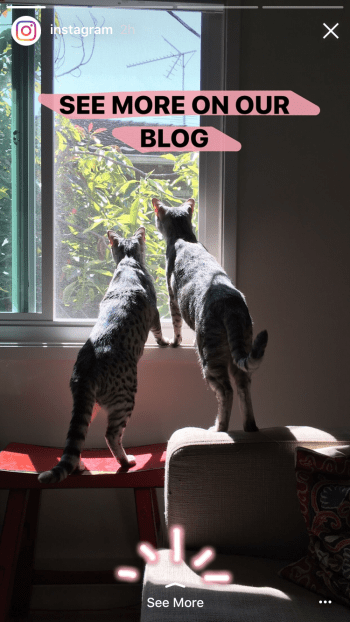
Creators will add a link at the same time they are creating the Story – after capturing a video or picture there will be a button to add the link – just like there are already buttons to add text or a drawing to a Story.
But Instead of actually showing the URL (which could have created a cluttered experience), Instagram will add a “See More” button to the bottom of any story that has a link added to it. This will keep the photo itself free of ugly links, while still letting users navigate to the link with just one click.
While this does mean users won’t actually see the link they are going to before they click it, Instagram will be blocking inappropriate links, just like they already do with links in profiles.
At launch this feature will only be available to verified Instagram accounts. While there’s a chance it may eventually expand all users, Instagram currently won’t say if or when this will ever happen.
Expect to see this tool used by professional creators who want to direct users to consume content they have created on other platforms, like a video on YouTube or song on SoundCloud. Or celebrities and retailers using Links to direct users to purchase something on an e-commerce site. You’ll also probably see media properties use Links to direct users to read articles on their own website.
The addition of Links is sure to satisfy brands who want to promote products, and creators who need to promote their others social channels.
One of the biggest gripes with Snapchat is that creators can’t add links to their Snaps and Stories, meaning their viewers are stuck inside the Snapchat ecosystem. This makes it extremely hard for creators (and brands) to monetize. Creators may now be more inclined to start using Instagram Stories over Snapchat Stories, since they can link viewers out to their own sites.
Plus, it allows Instagram to sidestep the issue of not allowing links inside actual Instagram pictures in the feed, which is something brands and creators have long complained about. Currently only ads can contain links to websites in the Instagram feed.
Mentions
The second feature Instagram is adding to Stories today is Mentions. The feature will let creators use @ to “tag” any other Instagram user in their story.
Here’s how it works:
After taking a picture or video for a story users can tap to add text, and instead of typing a message they just type @, followed by someone’s Instagram username. And just like in comments and captions, Instagram will autocomplete their username.
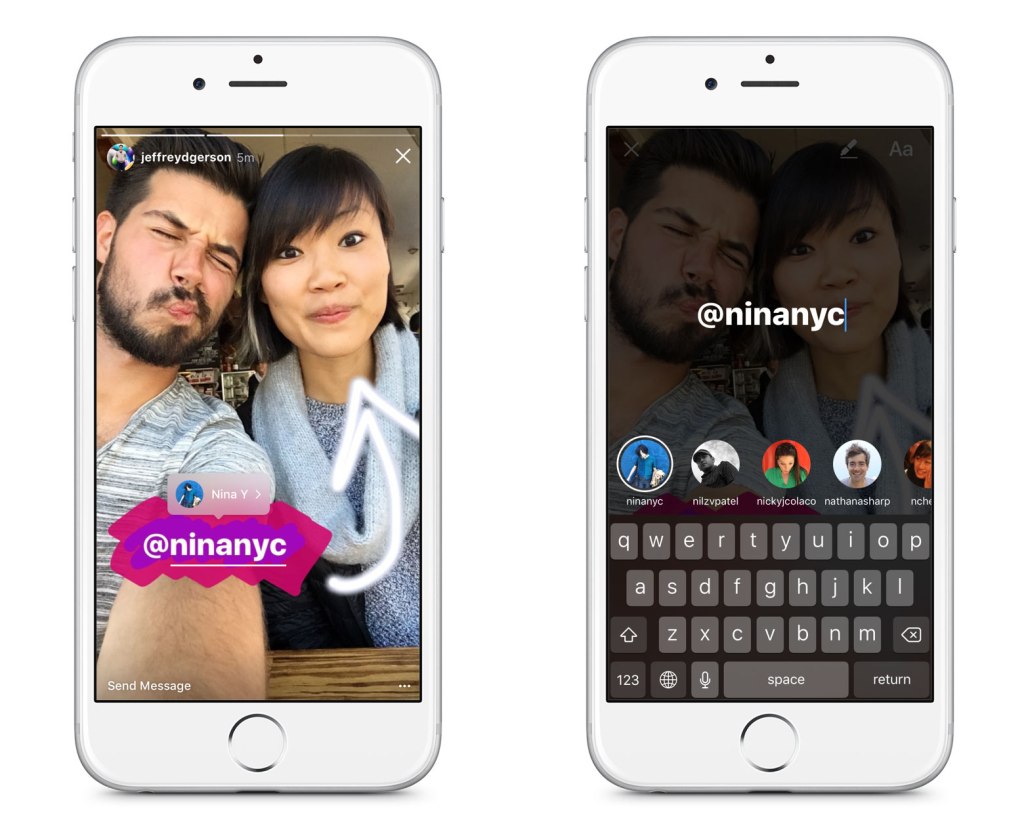
Once “tagged”, the username will be underlined and tappable in the story. When tapped, the tag will take users to the profile of whoever is tagged in the picture. And also like comments and captions, users will receive a notification if they are tagged in the story of someone they follow. If they are tagged in a story by someone they don’t follow, it will show up in their “requests” folder.
You will able to tag up to 10 people in one Story. But remember that you’ll have to actually add everyone’s username in a text box, which could mean that lots of usernames will clutter up your picture or video.
Unlike Links, Mentions will be available to all users.
Boomerang
The last feature is that Instagram is adding Boomerang, its stand-alone app that creates one-second video loops, to Instagram Stories. So when you go to create a new story you can just swipe from “normal” (which lets you capture photos or videos) to Boomerang mode, and capture a Boomerang. Previously users had to leave Instagram Stories and navigate to Boomerang’s stand-alone app.
Interestingly, Instagram is only adding the ability to create Boomerangs to Stories, and not regular Instagram. This means if you want to add a Boomerang to your Instagram feed you’ll still need to use their separate app.
These features launch today, and besides Links (which is now only available to verified users) you can start playing with them today.