The Power of SharePoint
By Michael Blythe as written on powerbi.microsoft.com
Do you have SharePoint Online and want to better automate and streamline your business processes? Have you heard of PowerApps, Microsoft Flow, or Power BI, but you’re not sure how to use them with SharePoint Online? You’ve come to the right place! We’ve written a paper that explores how to build out a basic project-management app based on SharePoint lists and three key technologies that integrate with SharePoint Online: PowerApps, Microsoft Flow, and Power BI. These three technologies are all part of the Microsoft business platform, which makes it easy to measure your business, act on the results, and automate your workflows.
Business scenario
In the paper, the company Contoso has a SharePoint Online site where they manage the lifecycle of projects, from request, to approval, to development, to final review. A project requestor, such as a department head, requests an IT project by adding an item to a SharePoint list. A project approver, such as an IT manager, reviews the project, and then approves it or rejects it. If approved, the project is assigned to a project manager, and additional detail is added to a second list through the same app. A business analyst reviews current and completed projects using a Power BI report embedded in SharePoint. Microsoft Flow is used to send approval email and respond to Power BI alerts. When you’re done with the paper, you will have a cool scenario like the following:
Downloading the paper
You can download the entire package, with the paper and the accompanying files, or you can download individual pieces. After you download, open spo-scenario.docx, and follow the paper. The paper describes the role of the other downloads. Before using the sample apps and report, create your own SharePoint lists and update connections in the samples. For more information, see the section "Task 1: Set up SharePoint lists" in the paper.
-
To download the entire package:
-
Go to the download page, and click or tap Download.
-
Select all the files, then click or tap Next.
-
Click or tap Save or Save As for each file.
-
To download the individual pieces, use the following links:
-
Power of SharePoint paper
-
Project Requests and Project Details (Excel files for building the SharePoint lists)
-
Project Requests app
-
Project Management app
-
Power BI report
Getting started quickly
The scenario we present in the paper is simple compared to a full-blown project management and analysis app, but it still takes some time to complete all the tasks. If you just want a quick introduction to using PowerApps, Microsoft Flow, and Power BI with SharePoint, check out the following articles:
-
PowerApps: Generate an app from within SharePoint using PowerApps and Generate an app to manage data in a SharePoint list
-
Microsoft Flow: Wait for approval in Microsoft Flow
-
Power BI: Embed with report web part in SharePoint Online
When you’re done, we hope you’ll be back to check out the full scenario. Even within the scenario, you can focus on the tasks that interest you, and complete the tasks as you have time.
Continued Reading

March 31, 2017
Trailblazers show girls the world of science and tech is cool – and needs them
Trailblazers show girls the world of science and tech is […]
LEARN MOREWomen in Tech
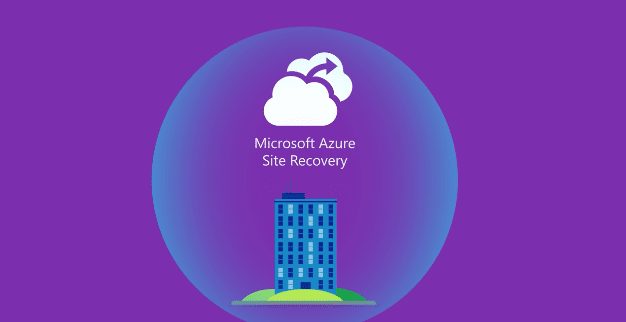
April 1, 2017
Disaster recovery made simple with Azure Site Recovery
[vc_row][vc_column][vc_column_text] Simple, automated protection and disaster recovery in the cloud […]
LEARN MOREProfessional Services



