How to AutoFit Cell Width and Height to Cell Data in Excel
Many times, our text doesn’t fit perfectly in Excel cells. To adjust the size without having to drag and find the ideal fit, a double-click can take care of it for you. With a quick click, you can AutoFit your cells so that your text fits comfortably within your spreadsheet, and doesn’t trail off into the next cell.
See the video demonstration above and steps below.
•In your spreadsheet, find the cells where the text doesn’t fit.
•Say for instance your text in cell C3 is cut off by the text in D3.
•Go to the column title bar. •Hover over the space between columns C and D.
•There is a thin grey line between the columns.
•A new icon should appear.
•While the icon is present, double click and your column will AutoFit the text in column C. It will jump and readjust.
To AutoFit your text in row, follow these same steps.
Source: https://www.365ninja.com
Continued Reading
November 28, 2015
Have you seen the new #PowerPoint Designer and Morph features yet? Get the new Office 2016 Apps with #Office365
The new PowerPoint Designer and Morph features are here! See […]
LEARN MOREOffice365
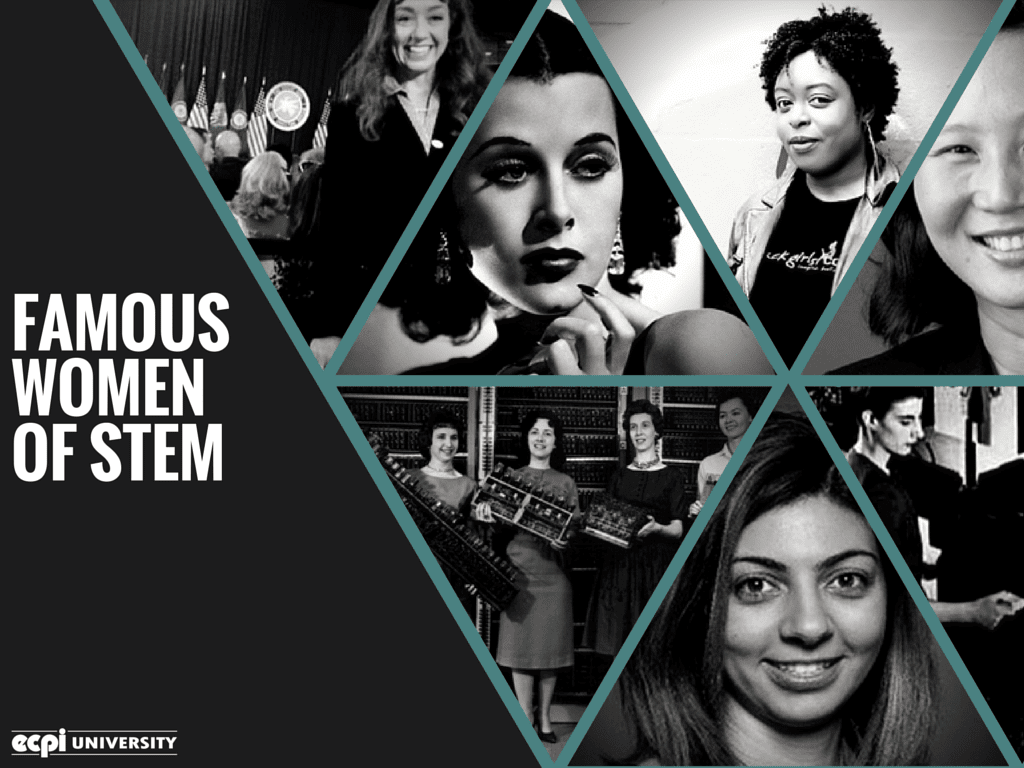
November 30, 2015
Famous Women of STEM: Shaping the Future of Women in Tech Careers
Famous Women of STEM: Shaping the Future of Women in […]
LEARN MORENews and Events
Women in Tech

