
How to add a Lead to Dynamics CRM
By Ben Ward, Applications Analyst, MCTS, MCP, MS
1. From the main Navigation bar, click here:

2. Click Sales

3. Click Leads

4. Click New

5. Enter a Topic for the lead (The Topic field is required by default and is predominantly used as a field to reference where the lead came from e.g. “Marketing Event – 1/1/2015” or “Referral from John Doe”)

6. Fill out the rest of the fields pertaining to the lead.

7. When completed, click Save at the top left of the screen

8. You’re new record should now be saved in your CRM

About the author:
Ben has worked at Managed Solution for over two years and is currently working on CRM customization and administration, Microsoft SharePoint integration and customization as well as Business Intelligence analytics including SQL reporting. Ben is a Microsoft Certified Technology Specialist, Microsoft Certified Professional, Microsoft Specialist and has six Dynamic CRM certifications.
Other Blog Posts by Ben Ward:
Continued Reading
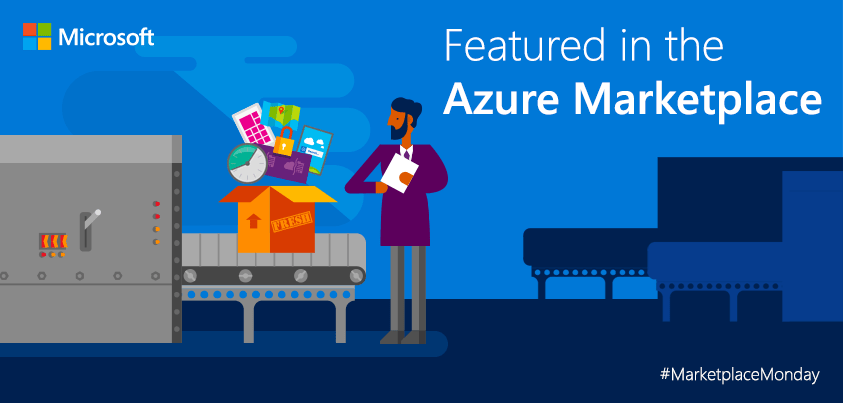
October 26, 2015
Azure Marketplace Monday: SurPaaS Analyzer is a smart decision-enabling tool that analyzes your application for its effective Cloud migration. Check it out!
Marketplace Monday: SurPaaS Analyzer is a smart decision-enabling tool that […]
LEARN MOREinthetechknow
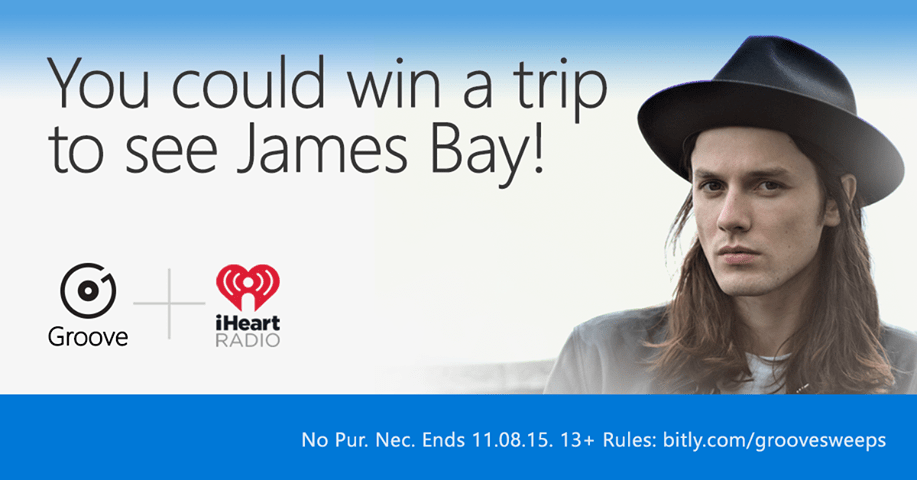
October 27, 2015
Microsoft teams up with iHeartRadio to send two fans to Los Angeles to listen to James Bay (US only)
Recently, Microsoft teamed up with iHeartRadio to bring exclusive iHeartRadio […]
LEARN MORENews and Events

