5 Strategies to Help Organizations Tackle Software Sprawl
Maximize your ROI on the technology you need.
“SaaS sprawl is a natural consequence of the SaaS revolution. An analysis of Okta’s 2020 customer database revealed that companies employing 2,000 or more individuals maintained an inventory of 175 SaaS apps on average” – TechCrunch
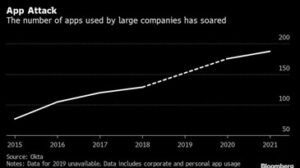
The infamous phenomenon that is software sprawl, occurs when the quantity of applications or software components in an environment experiences rapid growth and fluctuations, leading to a substantial rise in complexity and rendering traditional software management approaches ineffective.
In the fast-paced world of technology, businesses often find themselves grappling with the challenges of uncontrolled proliferation of software applications across an organization. Suffice to say that this seemingly innocuous issue can significantly impact Return on Investment (ROI) if left unaddressed.
In this blog, we explore how software sprawl negatively affects ROI and highlight 5 powerful strategies for optimizing software licensing through consolidation, expert guidance and licensing discounts.
The Hidden Costs of Software Sprawl
Walk Me’s 2022 - 2023 State of Digital Adoption Report showed that large enterprises are spending over $246 million pursuing strategic goals with digital transformation, IT and software spend being the majority portion.
Surveys from this same report showed that large enterprises spend an estimate of over $104 million on their digital transformation and software.
On average, businesses deploy 89 different applications, with enterprises having as many as 187. However, 30% of these apps are either duplicative or provide no evident value.
These findings conclude that many businesses are overspending by millions on software they don’t even need.
Furthermore, with the complexity and rapid growth of organizational software usage, hidden costs can arise for several reasons, such as:
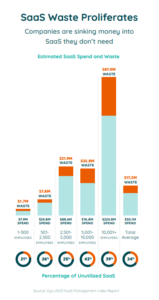
Redundancy and Overlapping Functionality
Multiple software tools with overlapping features can lead to redundancy, increasing operational costs without providing proportional benefits.
Inefficient workflows
Workers toggle between different applications approximately 1,200 times a day, resulting in nearly four hours of wasted productivity weekly and increased frustration leading to higher turnover rates.
Licensing Expenses
Unmanaged software sprawl often results in unnecessary licensing expenses, as organizations may invest in more licenses than required for their actual usage.
Integration Challenges
Disparate software systems may struggle to integrate seamlessly, causing increased IT support costs and further workflow disruptions as previously mentioned.
Building a Strategic Approach
In the pursuit of organizational efficiency and streamlined operations, consider these five key strategies to optimize your software ecosystem:
How Managed Solution Can Help
As seasoned veterans of successful digital transformation projects, we help ensure you have the software you need with a measurable return on investment. By leveraging our team you free your company from the clutches of software sprawl through the following advantages:
- Consolidation for Efficiency: Streamline your software ecosystem by identifying and consolidating redundant applications, ensuring that each tool serves a unique and necessary purpose.
- Leveraging Expertise: Seek the expertise of IT professionals to conduct thorough software audits, helping you understand usage patterns, license requirements and opportunities for consolidation.
- Holistic Management: Implementing a comprehensive approach to the management of your software allows for centralized control and monitoring of your software environment, optimizing performance and ensuring compliance with licensing agreements.
- Strategic Collaboration with Vendors: Engage in proactive discussions with software vendors to negotiate favorable licensing terms, considering factors like volume discounts and flexible payment options.
- Regular Review and Updates: Stay informed about changes in software usage patterns and technology trends. Regularly review your software portfolio to identify opportunities for further optimization.
Centralized Control
Managed Solution provides a centralized platform for overseeing software assets, enabling efficient monitoring, updates, and compliance management.
Cost Optimization
By leveraging our experts, Managed Solution can facilitate the consolidation and efficient management of software applications. Our proactive approach empowers organizations to negotiate more favorable licensing deals, capitalizing on volume discounts and ultimately optimizing costs associated with software usage.
Expert Guidance
At Managed Solution, we have mastered the art of analyzing our client’s software environments to build better strategies and provide ample guidance and resources to maximize their cost efficiencies.
Enhanced Security and Compliance
Managed Solution will enforce security protocols and ensure compliance with licensing agreements, reducing the risk of legal and financial consequences.
Learn More
Tackling software sprawl is a strategic imperative when building a robust ROI for your technology. Through consolidation, expert guidance and licensing discounts, organizations can not only cut unnecessary expenses but also enhance efficiency, security, and compliance.
If you would like to learn more about how Managed Solution can help you overcome the costs of software sprawl, chat with one of our experts here.

What's changed in System Center Configuration Manager from System Center 2012 Configuration Manager
By Brent Dunshire as written on docs.microsoft.com
Applies to: System Center Configuration Manager (Current Branch)
System Center Configuration Manager current branch introduces important changes from System Center 2012 Configuration Manager. The information in this topic identifies the more significant changes and new capabilities found in the baseline version 1511 of System Center Configuration Manager. To learn about additional changes that are introduced in subsequent updates for System Center Configuration Manager, see What’s new in System Center Configuration Manager incremental versions.
The December 2015 release of System Center Configuration Manager (version 1511), is the latest product release of Configuration Manager from Microsoft. It is typically referred to as System Center Configuration Manager current branch. Current branch indicates this is a version that supports incremental updates to the product and can be an important distinction between this and past releases of Configuration Manager.
With this release System Center Configuration Manager:
- Does not use a year or product identifier in the product name, as seen with past versions like Configuration Manager 2007 or System Center 2012 Configuration Manager.
- Supports incremental in-product updates, also called update versions. The initial release is version 1511. Subsequent versions are released several times a year as in-console updates, like version 1602 or 1606.
In-console updates for Configuration Manager
System Center Configuration Manager uses an in-console service method called Updates and Servicing that makes it easy to locate and then install recommended updates for Configuration Manager.
Some versions are only available as updates for existing sites (from within the Configuration Manager console), and cannot be used to install new Configuration Manager sites.
For example, the 1602 update is only available from within the Configuration Manager console and is used to update a site that runs a baseline version of 1511 to version 1602.
Periodically, an update version will also be released as a new baseline version (like update 1606) which can be used to install a new hierarchy without the need to start with an older baseline version (like 1511) and upgrade your way to the most current version.
For more information about using updates, see Updates for System Center Configuration Manager.
Service connection point replaces Microsoft Intune connector
The Microsoft Intune connector is replaced by a new site system role that enables additional functionality, the service connection point. The service connection point:
- Replaces the Microsoft Intune connector when you integrate Intune with System Center Configuration Manager On-premises Mobile Device Management
- Is used as a point of contact for devices you manage with
- Uploads usage data about your deployment to the Microsoft cloud service
- Makes updates that apply to your deployment available from within the Configuration Manager console
This site system role supports both an online and offline mode of operation that can affect its additional use. For more information see About the service connection point in System Center Configuration Manager.
Usage data collection
System Center Configuration Manager collects usage data about your sites and infrastructure. This information is compiled and submitted to the Microsoft cloud service by the service connection point (a new site system role) and is required to enable Configuration Manager to download updates for your deployment that apply to the version of Configuration Manager you use. When you configure the service connection point you can configure both the level of data that is collected, and whether this is submitted automatically (online mode) or manually (offline mode).
For more information see Usage data levels and settings.
Support for Intel Active Management Technology (AMT)
With System Center Configuration Manager, native support for AMT-based computers from within the Configuration Manager console has been removed.
- AMT-based computers remain fully managed when you use the Intel SCS Add-on for Microsoft System Center Configuration Manager
- Use of the add-on provides you access to the latest capabilities to manage AMT while removing limitations introduced until Configuration Manager could incorporate those changes
- Out of Band Management in System Center 2012 Configuration Manager is not affected by this change
The removal of integrated AMT for System Center Configuration Manager includes:
- The Out of Band Management point site system role is no longer used nor available
Deprecated functionality
With System Center Configuration Manager, some capabilities, like native Support for Intel Active Management Technology (AMT) based-computers is removed from the Configuration Manager console, while other capabilities like Network Access Protection are removed entirely. Additionally, some older Microsoft products like Windows Vista, Windows Server 2008, and SQL Server 2008, are no longer supported.
For a list of deprecated features, see Removed and deprecated features for System Center Configuration Manager.
For details about supported products, operating systems, and configurations, see Supported configurations for System Center Configuration Manager.
Client deployment
System Center Configuration Manager introduces a new capability for testing new versions of the Configuration Manager client before upgrading the rest of site with the new software. This new capability gives you the opportunity to set up a preproduction collection in which to pilot a new client. Once you are satisfied with the new client software in preproduction, you can promote the client to automatically upgrade the rest of the site with the new version.
For more information on how to test clients, see How to test client upgrades in a preproduction collection in System Center Configuration Manager.
Operating system deployment
- A new task sequence type is available in the Create Task Sequence Wizard, Upgrade an operating system from upgrade package, that creates the steps to upgrade computers from Windows 7, Windows 8, or Windows 8.1 to Windows 10. For more information, see Upgrade Windows to the latest version with System Center Configuration Manager.
- Windows PE Peer Cache is now available when you deploy operating systems. Computers that run a task sequence to deploy an operating system can use Windows PE Peer Cache to obtain content from a local peer (a peer cache source) instead of downloading content from a distribution point. This helps minimize wide area network (WAN) traffic in branch office scenarios where there is no local distribution point. For more information, see Prepare Windows PE peer cache to reduce WAN traffic in System Center Configuration Manager.
- You can now view the state of Windows as a Service in your environment, create servicing plans to form deployment rings and ensure that Windows 10 current branch computers are kept up to date when new builds are released, and view alerts when Windows 10 clients are near end of support for their build of Current Branch (CB) or Current Branch for Business (CBB). For more information, see Manage Windows as a service using System Center Configuration Manager.
Application management
- System Center Configuration Manager lets you deploy Universal Windows Platform (UWP) apps for devices running Windows 10 and later. See Creating Windows applications with System Center Configuration Manager.
- Software Center has a new, modern look and apps that previously only appeared in the Application Catalog (user-available apps) now appear in Software Center under the Applications tab. This makes these deployments more discoverable to users and removes the need for them to use the Application Catalog. Additionally, a Silverlight enabled browser is no longer required. See Plan for and configure application management in System Center Configuration Manager.
- The new Windows Installer through MDM application type lets you create and deploy Windows Installer-based apps to enrolled PCs that run Windows 10. See Creating Windows applications with System Center Configuration Manager.
- When you create an application for an in-house iOS app you only need to specify the installer (.ipa) file for the app. You no longer need to specify a corresponding property list (.plist) file. See Creating iOS applications with System Center Configuration Manager.
- In Configuration Manager 2012, to specify a link to an app in the Windows Store, you could either specify the link directly, or browse to a remote computer that had the app installed. In System Center Configuration Manager, you can still enter the link directly, but now, instead of browsing to a reference computer, you can now browse the store for the app directly from the Configuration Manager console.
Software updates
- System Center Configuration Manager can now differentiate a Windows 10 computer that connects to Windows Update for Business (WUfB) for software update management versus the computers connected to WSUS for software update management. The UseWUServerattribute is new and specifies whether the computer is managed with WUfB. You can use this setting in a collection to remove these computers from software update management. For more information, see Integration with Windows Update for Business in Windows 10.
- You can now schedule and run the WSUS clean up task from the Configuration Manager console.
You can now manually run the WSUS cleanup task from in Software Update Point Component properties. When you select to run the WSUS cleanup task, it will run at the next software updates synchronization. The expired software updates will be set to a status of declined on the WSUS server and the Windows Update Agent on computers will no longer scan these software updates. For more information, see Schedule and run the WSUS clean up task.
Compliance settings
- System Center Configuration Manager introduces an improved workflow for creating configuration items. Now, when you create a configuration item, and select supported platforms, only the settings relevant to that platform are available. See Get started with compliance settings in System Center Configuration Manager.
- The create configuration item wizard now makes it easier to choose the configuration item type you want to create. Additionally, new and updated configuration items are available for:
- Windows 10 devices managed with the Configuration Manager client
- Mac OS X devices managed with the Configuration Manager client
- Windows desktop and server computers managed with the Configuration Manager client
- Windows 8.1 and Windows 10 devices managed without the Configuration Manager client
- Windows Phone devices managed without the Configuration Manager client
- iOS and Mac OS X devices managed without the Configuration Manager client
- Android and Samsung KNOX Standard devices managed without the Configuration Manager clientSee How to create configuration items in System Center Configuration Manager.
- Support for managing settings on Mac OS X computers that are either enrolled with Microsoft Intune or managed using the Configuration Manager client. See How to create configuration items for iOS and Mac OS X devices managed without the System Center Configuration Manager client.
Protect data and site infrastructure
- System Center Configuration Manager lets you integrate with Windows Hello for Business (formerly Microsoft Passport for Work) which is an alternative sign-in method that uses Active Directory, or an Azure Active Directory account to replace a password, smart card, or virtual smart card on devices running Windows 10. See Windows Hello for Business settings in System Center Configuration Manager.
Mobile device management with Microsoft Intune
System Center Configuration Manager introduces improvements to the mobile device management experience including:
- Limit the number of devices a user can enroll
- Specify terms and conditions users of the Company Portal must accept before they can enroll or use the app
- Added a device enrollment manager role to help manage large numbers of devices
For more information about mobile device management capabilities with Configuration Manager and Intune, see Hybrid mobile device management (MDM) with System Center Configuration Manager and Microsoft Intune.
On-premises Mobile Device Management
With System Center Configuration Manager, you can now manage mobile devices using on-premises Configuration Manager infrastructure. All device management and management data is handled on-premises and is not part of Microsoft Intune or other cloud services. This type of device management doesn't require client software since the capabilities that Configuration Manager uses to manage the devices are built into the device operating systems.
About Managed Solution
We're technology enthusiasts with a people-first approach. For over two decades, we've witnessed the profound impact that the right technology and support can have on businesses and individuals. Success, to us, is seeing our clients, partners, and team conquer challenges to achieve their greatest goals and build lasting connections. This relentless pursuit of inspiration drives us forward, pushing us to deliver innovative solutions that empower growth and lasting success.
View Services.
Fire App Fights Wildfires with Data

Every second counts when combating a wildfire. Time lost can result in devastating loss of life or property. The University of the Aegean in Greece developed the VENUS-C Fire app—featuring Bing Maps, Microsoft Silverlight, and Windows Azure—to calculate and visualize the risk of wildfire ignition and to simulate fire propagation in the Greek island of Lesvos during its dry season. The university team generates a visualization of environmental factors each morning for the island’s fire management team, who then use the app to determine optimal resource allocation across the island for the day.
The fire app
The Fire app wildfire management software was designed by the Geography of Natural Disasters Laboratory at the University of the Aegean in Greece in 2011. Earlier, Microsoft Research partnered with the lab during the development phase, providing IT expertise, high-performance computing resources, and cloud computing infrastructure.
The app was built with functionality from multiple resources, giving it both technological depth and a visual interface that is accessible to non-technical users. "[The Fire app] nicely integrates Bing Maps, Microsoft Silverlight, and Windows Azure in a single system that allows users to be able to see the big picture of an emerging fire or the potential of an emerging fire," observes Dennis Gannon, director of Cloud Research Strategy for Microsoft Research Connections.
All of the Fire app data is stored in the cloud via Windows Azure. "You need a large cloud infrastructure such as Windows Azure to be able to bring these sources together," Gannon explains." The use of massive data analytics and machine learning is now the new frontier in many areas of science."
"With the cloud computing infrastructure, we were able to do business as we couldn’t do in the past," states Dr. Kostas Kalabokidis, associate professor, University of the Aegean. "[Windows Azure] is essential for us, because the cloud provides us with the necessary processing power and storage that is required. That means the real end users for the fire department do not need to have any huge processing power or storage capabilities locally."
Tracking risk factors daily
There are two distinct sets of users accessing Fire app daily during the dry season: the lab team, which loads new information into the tool in the morning; and the emergency responders, including the fire service, fire departments, and civil protection agencies that address wildfires on the island of Lesvos. They use the tool to view the data in a refined, graphical view. The process starts with the forecast.
"Every morning, our systems ask the Windows Azure cloud to provide approximately 20 virtual machines in order to process the available weather data," explains Dr. Christos Vasilakos, research associate, University of the Aegean. "It then stores the fire-risk outputs that the user needs to see and make the proper call. From the fire-risk menu, the end user can see for the next 120 hours or five days what will be the fire ignition risk for our study area." Additional information, including an animation of the weather for the next 120 hours, also can be accessed through the same menu.
The information is updated in the morning. The Fire Brigade of Greece uses the fire-risk data and fire simulations, together with weather forecast information, to inform the day's resource allocations. Based on the Fire app projections, personnel and fire trucks may be deployed throughout the island to areas that appear to be at particular risk that day.
The simulator also provides crucial information during fires. The firefighters who aren't dispatched to the fire use the Fire app at the station to create a wildfire simulation for the blaze. The team begins with the ignition point and pulls in other critical data to determine the fire’s potential path.
Fighting fire in the cloud
Cloud computing and storage are not merely integral to the Fire app; they are enabling significant advances throughout the research world.
"The data tsunami is changing everything in science. Every discipline is now confronted with it—a vast exploration of data that comes from instruments, from online sources, from the web, from social media," observes Gannon. "Analyzing this data can’t be done on a PC." Cloud computing, and the processing power that accompanies it, has made it possible for researchers to reduce processing job times from months to just hours.
Kypriotellis believes it has made a difference on the island. While wildfires do still break out, statistical evidence shows the department has been better prepared to respond to and control fires, preventing potential loss of life and property. He is hopeful that, one day, other firefighters will be able to add the tool to their arsenal as well.