What’s New in Office 365 Administration
Discover What's New in Office 365: Customize your admin center dashboard, personalize the user experience, and access enhanced search and usage reports. Stay updated with the latest features and improvements to streamline your Office 365 management effortlessly.
Customize your dashboard
We understand you use some features more regularly than others. You can now customize your admin center dashboard to make it a truly personal experience:
- You can now drag the tiles to put the ones you care about right at your fingertips.
- By default, the dashboard shows the Users, Billing, What’s new and Discover and Learn tiles. To add additional tiles, such as Service health, Message center or Reports, click Add.Note: If you’ve installed Windows Azure Active Directory Sync Tool (DirSync), you’ll also see the DirSync tile.
- Remove tiles you don’t need.
We’ll keep working on customization, so you’ll see additional functionality soon—including shortcuts to the admin centers for SharePoint, Exchange, Lync and others. Click Feedback in the admin center to let us know if there’s something you’d like us to add.
Customize the Office 365 experience for your end user
The new admin center now allows you to change the look and feel of Office 365 for your end users. You can include your company logo, adjust background images and align colors to have them better match your company brand. Customizing the end user experience will help your end users identify closer with your company and also reduce the chances of a phishing attack as your users can easily identify that they are on an official company site. To access this feature, click Settings and then Organization Profile.
Quickly get help with improved search
In addition to users, groups, tasks, settings and pages, you can now use the search at the top of the home dashboard to search for help topics. Simply type the topic you need help with in the search bar to quickly get more information.
Access additional usage reports while complying with compliance requirement
In April, we completed the rollout of new usage reports for SharePoint, OneDrive for Business, Skype for Business and Yammer, which gives IT greater visibility into usage across these services in Office 365 down to the individual user level. We continue our work to include more reports in the new admin center, including mailbox storage, SharePoint activity and OneDrive activity, to provide you with a complete picture of how your organization is using Office 365.
If your organization policies don’t allow visibility into user-level details at this granularity, or if you want to share the data with other stakeholders, you can now anonymize the user-level information. This option is available under the Settings menu.
Edit more user details simultaneously
The new admin center now provides you with ability to edit more user details simultaneously for a group of people, including contact details, user roles, domains and sign-in status. For example, if your organization’s address changes, you can update this information for all your users with just a few simple clicks. On the Active users page, simply check the boxes of the users that you want to edit and then select the information you want to make changes to in the fly-out window.
Quickly forward a user’s email
Forwarding email messages of a user to another co-worker is often a time critical action. In the new admin center, you can now enable mail forwarding directly from the user card. On the Active users page, simply click on the user whose email you want to forward and then click Edit email forwarding.
In addition, we added the ability to add guest users from outside your company to an Office 365 group.
If the new admin center is not your default experience yet, you can directly sign in at the admin center portal. Or you can click the Try it today link at the top of the old admin center.
Continued Reading
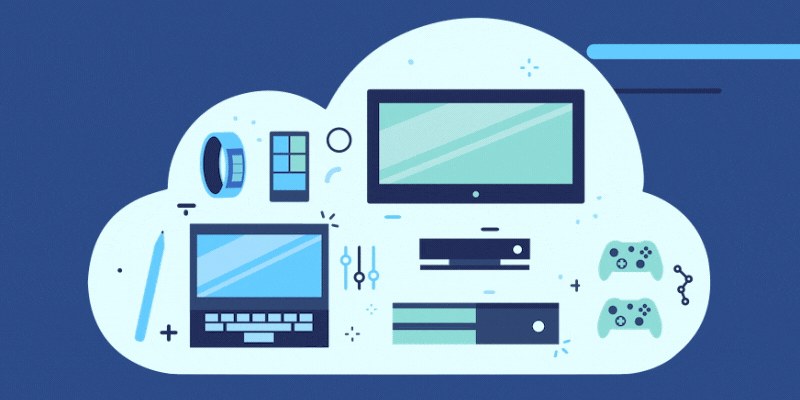
May 10, 2016
Welcome to the Invisible Technology Revolution
Welcome to the Invisible Revolution As […]
LEARN MORE
May 11, 2016
Cloud, Collaboration and Today’s Workforce
By Vahé Torossian as written on enterprise.microsoft.com Businesses are looking to digitally […]
LEARN MORE
