CTRL+A
When you have an active cursor in a OneNote tab, usually the command CTRL+A selects all text in the window. In OneNote, when you enter CTRL+A the first time, the text in one line is selected (whichever line the cursor is active). When you select CTRL+A a second time, all of the text in the tab is selected.
ALT+N+F
When you want to add a file into your OneNote notebook, you can easily do that with this shortcut. You are able to add many types of documents that are saved on your computer. In the video, we’ve inserted an image to help illustrate the final result of a shrimp cocktail recipe.
Windows Logo Key+Shift+S
When you want to insert a screen clipping, as opposed to an image file you might not have saved on your computer, use this shortcut to quickly add a screenshot to your notebook. Once you hit this command, the screen will appear frosted, and then you can select the portion of the screen you want to capture. Note that you need to have your windows arranged appropriately before you hit the keyboard command. You’re not able to rearrange the windows once you input the command.
CTRL+E
OneNote can compile a lot notes in a lot of different places. Say you need to search through all of your documents for any mention of one specific word, this command will expand your search throughout all notebooks and tabs in OneNote.
CTRL+Shift+E
OneNote serves as the home base for many Office 365 users. When you have notes that are ready to share with others, or you need to loop in someone else before finalizing a project, a shortcut to Outlook is always appreciated. With this shortcut straight from the keyboard, you can send all of your text in a tab and have it automatically load in the message of a new Outlook email draft.
Continued Reading

May 27, 2016
Centralizing national flood data in the cloud
Centralizing national flood data in the cloud Researchers from the […]
LEARN MORE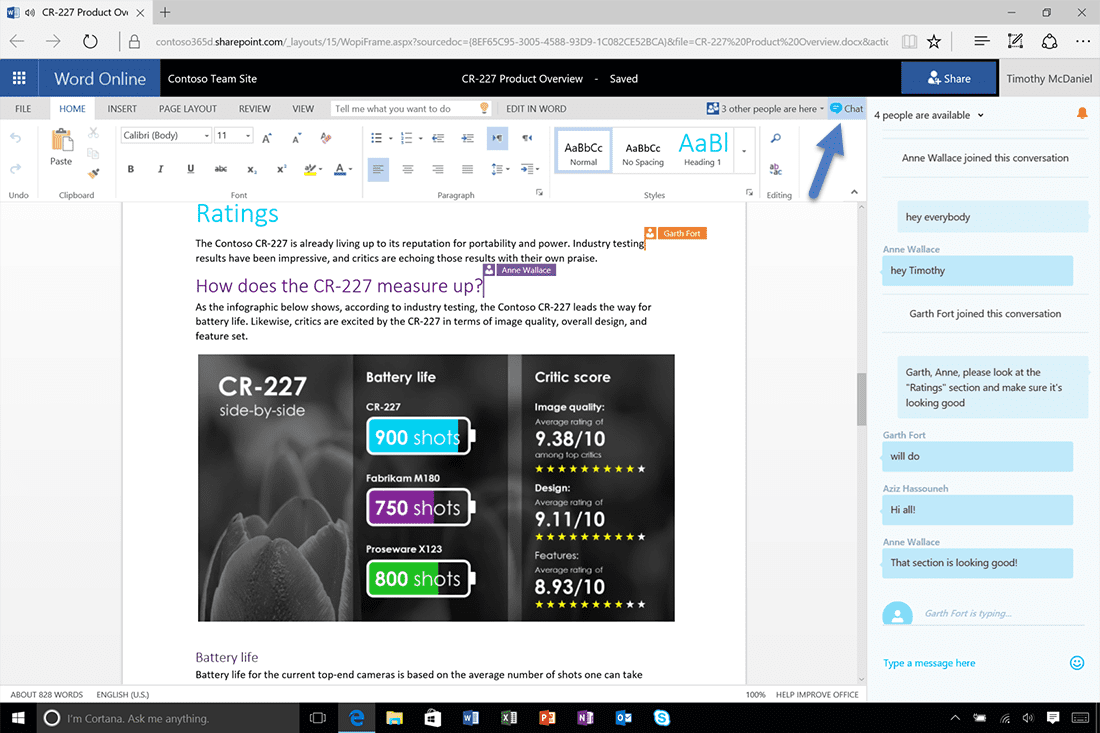
May 28, 2016
Office Online—chat with your co-editors in real-time
[vc_row][vc_column][vc_column_text] Office Online Chat As written on blogs.office.com We recently […]
LEARN MORE


