Clean Up Your Inbox Using the Microsoft Outlook Clutter Feature in 2024
Learn how you can use Microsoft Office Clutter Feature in 2024 to revamp and reorganize your inbox in 2024.
Meet your new cleaner inbox
Email overload is a common challenge that can hinder productivity and overwhelm users. Fortunately, Microsoft Outlook offers a powerful solution in the form of the Clutter feature. This innovative tool is designed to streamline your inbox, prioritize important messages, and enhance your overall email efficiency. Let's explore why the Clutter feature is important and how you can leverage it to manage your email workflow effectively.
The Importance of the Clutter Feature:
- Streamlined Inbox Management: With the Clutter feature, Microsoft Outlook intelligently filters out low-priority emails, such as newsletters and promotional offers, from your inbox. This helps reduce clutter and ensures that important messages receive your immediate attention, improving overall inbox organization and efficiency.
- Enhanced Productivity: By automatically sorting and prioritizing incoming emails, the Clutter feature enables you to focus on critical communication without being distracted by less important messages. This can significantly boost your productivity by allowing you to address high-priority tasks and initiatives more efficiently.
- Personalized Email Experience: The Clutter feature learns from your email habits and preferences over time, adapting its filtering criteria to align with your unique needs. This personalized approach ensures that Clutter becomes increasingly effective at identifying and prioritizing the messages that matter most to you, further enhancing your email experience.
How to Use the Clutter Feature:
- Enable Clutter: To start using the Clutter feature, ensure that it is enabled in your Microsoft Outlook settings. You can typically find this option in the settings menu under "Mail" or "Options." Once enabled, Clutter will automatically begin filtering low-priority emails into a separate Clutter folder.
- Review the Clutter Folder: Periodically review the contents of your Clutter folder to ensure that important emails are not mistakenly filtered. If you come across any messages that should be in your inbox, simply move them back using the "Move to Inbox" option.
- Provide Feedback: Help Clutter learn and improve its filtering accuracy by providing feedback. If you find that certain emails are consistently being incorrectly filtered, move them to or from the Clutter folder as needed. Clutter will take note of your actions and adjust its filtering criteria accordingly.
- Customize Settings: Customize Clutter settings to align with your preferences and priorities. You can adjust threshold levels, manage blocked senders, and fine-tune filtering parameters to ensure that Clutter accurately reflects your email management preferences.
For More Information on Microsoft and other Cloud Solutions, Contact Us Here.
Continued Reading
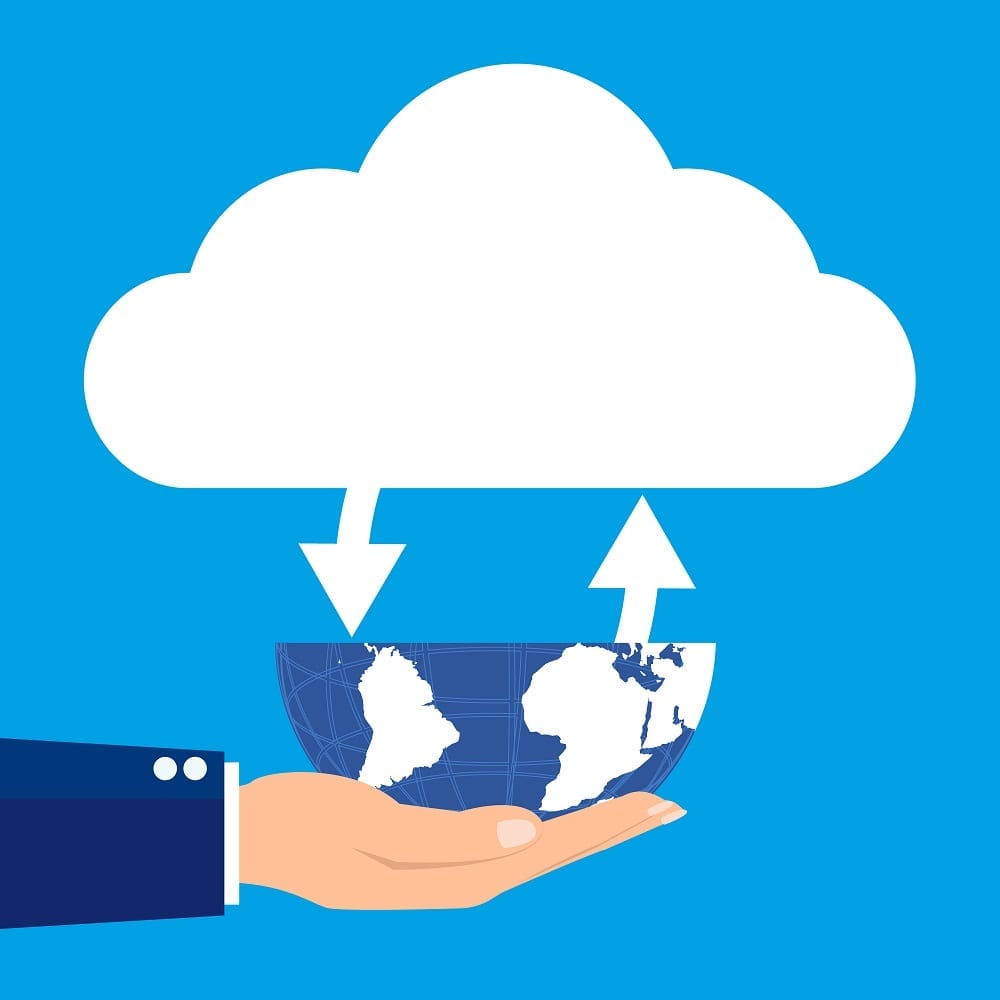
July 1, 2015
Embrace the Cloud with Microsoft Cloud Solution Provider Program
Enabling Customers to Embrace the Cloud with Microsoft Cloud Solution […]
LEARN MORE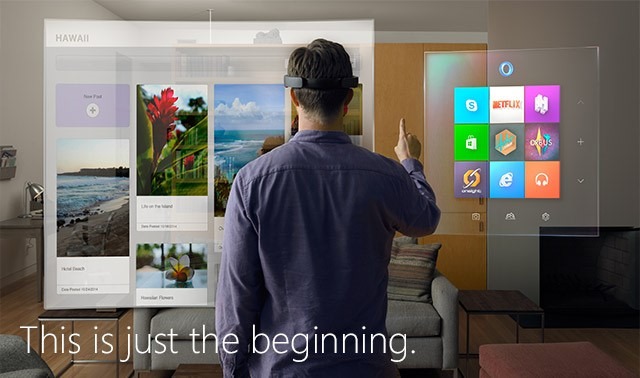
July 1, 2015
Connect, create, and explore like never before. Holograms are the next evolution in computing.
Holograms are the next evolution in computing. With this vision […]
LEARN MORE
