Outlook 2016 for Mac adds Touch Bar support and now comes with your favorite apps
As written on blogs.office.com
Last week, Outlook for Mac released two highly requested features designed to help you get more done, quickly. First, we added support for the Touch Bar for MacBook Pro users. Through the Touch Bar, we intelligently put the most common inbox, formatting and view commands at your fingertips—all based on what you’re doing in Outlook.
Additionally, we’re bringing your favorite apps to your inbox with add-ins for Outlook for Mac. Whether it’s translating emails on the fly or updating your notes or project board, you will now be able to accomplish all this and more right from your inbox. These add-ins are also available across Outlook for Windows, iOS and the web, so your favorite apps are always there to help you accomplish tasks quickly.
Here’s a look at what’s new!
Intuitive commands at your fingertips with Touch Bar support in Outlook for Mac
The Touch Bar in Outlook intelligently provides quick access to the most commonly used commands as you work on email and manage your calendar. When composing a new mail or meeting request, the Touch Bar displays the common formatting options. When viewing your calendar, you can switch between different views. And when viewing the reminders window, you can join an online meeting with one tap on the Touch Bar.

Support for Touch Bar in Outlook for Mac is available to all Office 365 subscribers, as well as all Office 2016 for Mac customers.
Accomplish tasks quickly with new add-ins
Add-ins bring your favorite apps right inside Outlook, so you can accomplish tasks quickly without needing to switch back and forth between email and other apps. Last year, we announced the rollout of add-ins to Outlook 2016 for Mac in Office Insider. We are now making add-ins available to all Outlook 2016 for Mac customers who have Exchange 2013 Service Pack 1 or higher, or Office 365 or Outlook.com mailboxes. Use these add-ins to translate emails on the fly, edit a record in your CRM system, update your notes or project board, or set up a meeting over coffee and more—all without leaving Outlook. Outlook for Mac customers can take advantage of all Outlook add-ins available in the Office store, including:
-
Get business intelligence and track emails quickly with the Dynamics 365 add-in. Use the Nimble add-in to get real-time insights about your Outlook contacts.
-
Collaborate effortlessly with your coworkers using add-ins from Evernote, Trello, Microsoft Translator, Smartsheetand Citrix ShareFile (coming soon).
-
Add email reminders and schedule emails with the Boomerang add-in for Outlook.
-
Say thanks to your friends and co-workers by giving them the gift of Starbucks through the Starbucks for Outlookadd-in.
-
Make emails more fun and visually expressive with GIPHY, when words aren’t enough.
To start using add-ins, just click the Store icon on the Outlook ribbon to open the Office Store. Next, search for the add-in you are looking for and turn its toggle to On. You will then see the add-in command appear in your inbox and can start using it. You just need to install add-ins once and they will be available for use across Outlook on the web, Windows, Mac and iOS.
Continued Reading
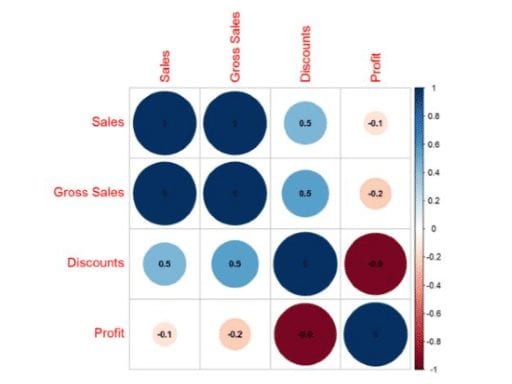
March 24, 2017
Office Store brings you Power BI custom visuals
Office Store brings you Power BI custom visuals As written […]
LEARN MOREOffice365
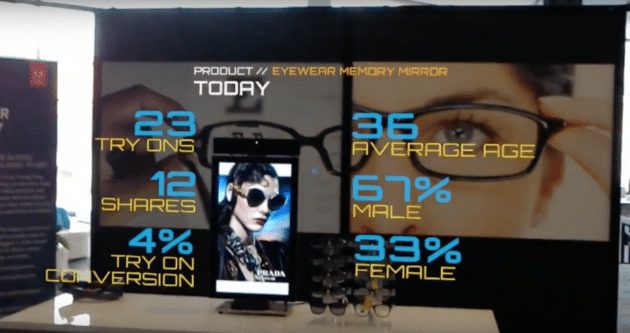
March 27, 2017
Adobe unveils new Microsoft HoloLens and Amazon Alexa integrations
Adobe unveils new Microsoft HoloLens and Amazon Alexa integrations By […]
LEARN MORECloud Services Page


