[vc_row][vc_column][vc_column_text]
Becoming pitch perfect with PowerPoint
Pitching ideas isn’t nearly as nerve-wracking when you’ve got a powerful presentation to share. We recently spoke about presenting with Jon Hammond, chief strategy officer for Galvanized Media, the company responsible for the New York Times best-selling books “Eat This, Not That!,” “Zero Belly Diet” and “Best Life.”
Jon has a hand in everything—from marketing his company’s products and brands, to public relations, to looking for new partnerships and opportunities—so we wanted to get his expert advice on what he thought was the best starting point for creating great presentations.
Jon’s advice: Start with your audience, not your idea.
Jon says, “It starts with recognizing what our partners or our potential clients’ challenges are. So we like to get that out front in an outline—getting to the story about how our skill sets and our expertise can help achieve their goals and conquer their challenges. We want to make sure there’s a good story arc there—a very clear beginning, middle and end. And the end gets you to the desired location. It gets all parties on the same page.” Recently, Jon and his team created a general presentation for their well-known brand “Eat This, Not That!”
“We’re assertively trying to attract new partners and realized we want to tell our own story a little bit better. So we created a general presentation—a resource that can be used internally as new people join the team, a tool that can tell them what “Eat This, Not That!” is now, but also something that is modular—something that can easily be adapted or updated by colleagues for a client’s specific needs.”
“We’re taking pieces from our general presentation that are most relevant and adding to them—building client-specific slides that might be needed, just outlining concepts, ideas, underlining the challenges and putting in infographics or video.”
Jon worked with his team to put together something that combines great photography and typography with their vision for the future of the brand. Because it’s in PowerPoint, he felt it could easily be updated by colleagues for a client’s specific needs.
“Since the core creative work has been done, it becomes a utility that is much more nimble than anything else we could be using.”
When thinking about the most powerful visuals to use for his pitches, Jon says it really depends on the client.
“One thing we use is a very clear, bright, energetic kind of lifestyle imagery. Even though we might be talking about food or nutrition, it’s not just about shots of vegetables. It’s about underscoring how using our content allows you to live an active lifestyle.”
Key to a pitch perfect presentation
So what makes a presentation great? For Jon, the answer is it must be succinct. “By that I mean pace,” he says. “Succinct to me doesn’t have to mean short—but if the pace is brisk enough then it will feel succinct. It will feel like you’re getting to the point. What’s most important to me is not just arriving to the point, but making sure that the audience arrives there at the exact moment I arrive there. It’s about making sure that it’s succinct enough that everyone is following along as they should, and as engaged as they should be. That collective realization at the end.”
One of his favorite PowerPoint features is the ability to embed video in a presentation slide. “We realized that PowerPoint is the easiest way to do that,” he says.
We were eager to get his take on some of PowerPoint’s newest features, including PowerPoint Designer, Morph and Zoom, available exclusively with Office 365.
PowerPoint Designer (exclusive to Office 365) automatically gives you layout and design suggestions when you add a graphic to a slide. Jon agrees Designer is a great time-saver for people who don’t have a design background.
PowerPoint Morph (exclusive to Office 365) adds fluid, video-like animated transitions within slides.
“With Morph, you can go to a slide, move the image and the text out of the way and drag and drop—there’s nothing easier.
“I can also see it moreso in some of my presentations for new business, to bring a dynamic view for what we’ve done, especially in ways to show growth on our side, such as how we have scaled the business and the website. It’s an interesting concept to animate some of that. Moving through a chart or a graph or a series of images brings that dynamic nature to a static image. It’ll have a lot of impact.”
According to Jon, if there’s an opportunity to take a static image and make it dynamic, it’s a great opportunity to add interest to the piece.
Zoom (exclusive to Office 365), gives your presentation more action by letting you zoom in on things you want to emphasize on a slide, or move from one section to another. “Any time you can use a tool to break that monotony is an advantage,” he says.
Innovative ways to use Microsoft products
We’re always curious to see how people use Microsoft products in unconventional ways (or at least ways we hadn’t thought of first).
Jon’s no exception to being able to think creatively outside the box.
“I have used it as a catch and capture tool for the early stages of our company, when we were working on strategic vision things. I have used PPT as a “catch-all” for various ideas. I could group the slides in certain categories, and from there I could throw links directly into PowerPoint, so everything could be hyperlinked, and I could easily pull up the slide that dealt with marketing, or the slide that dealt with content, and dive into those ideas.”
As to future projects and potential partners for Galvanized Media, Jon’s looking forward to 2017.
“Being able to take out our core presentation and adapt that to show these partners how our goals are aligned and how our resources help fill a void that they have—that’s incredibly important. If I use PowerPoint a few times a month now, I’m hoping that is ramping up to a couple of times per week.”
Even though he’s been using it for years, Jon still marvels at how universally regarded PowerPoint is.
“I’ve never walked into a conference room and had it not work or have nobody understand it. By removing that learning curve, it helps speed our pace of business.”
Many thanks to Jon Hammond for sharing his thoughts on creating an impactful, effective presentation.
[/vc_column_text][/vc_column][/vc_row]
Continued Reading
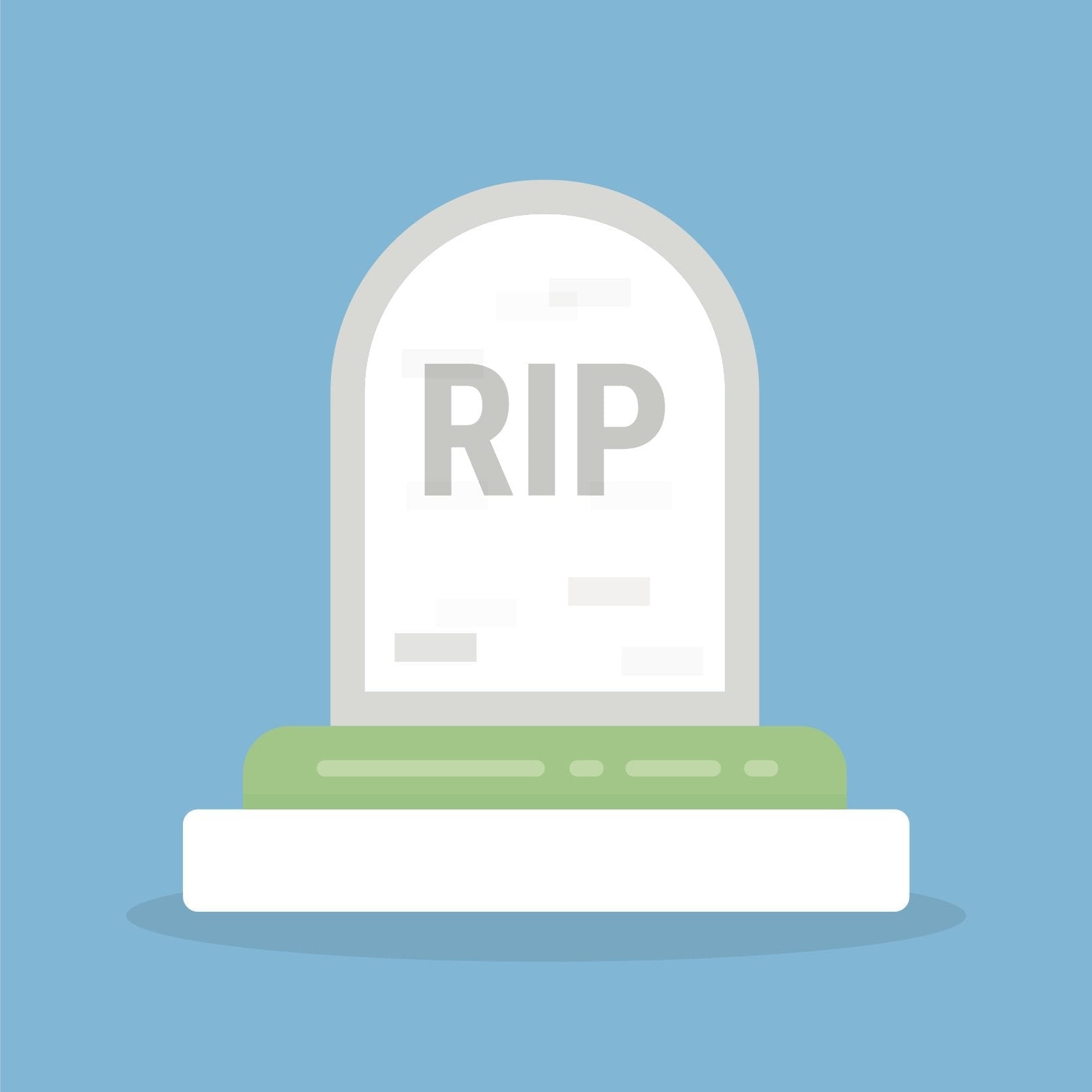
February 13, 2017
Time for an Update: Some Microsoft Products Are Reaching End of Life
Microsoft Products Reaching End of Life End of life is […]
LEARN MOREOffice365

February 14, 2017
The Perfect Recipe for Productivity and Efficiency is Blended IT
[vc_row][vc_column][vc_column_text] Relationship Goals: Our IT Department and Yours Kimye is […]
LEARN MOREManaged Services and Help Desk




