[vc_row][vc_column][vc_column_text]
Customizing your schedule and staying organized in Office 365
Office 365 Planner offers people a simple and highly visual way to organize teamwork. Planner makes it easy for your team to create new plans, organize and assign tasks, share files, chat about what you’re working on, and get updates on progress. Planner can be used to manage a marketing event, brainstorm new product ideas, track a school project, prepare for a customer visit, or just organize your team more effectively.
Built for Office 365, Planner lets you attach files to tasks, work together on those files, and even have conversations around tasks without switching between apps. With Planner, all your team’s discussions and deliverables stay with the plan and don’t get locked away across disparate applications.
Teamwork organized
One of the most valuable aspects of Planner is that it helps teams organize their work visually. Each plan has its own Board, and within each Board, each work item or task is represented by a Card that can have due dates, attachments, categories and conversations associated with it. Team members receive an email notification whenever they are assigned a new Card or added to a conversation.
Every Card can have documents (or pictures) attached that automatically get rich image previews, so it is easy to understand what the Card is about at a glance. In addition, Cards can be organized on the Board into customizable columns called Buckets, which can be prioritized and tagged with colored labels.
Planner also gives you views to keep your work on track. The Hub view lets you track overall progress across all plans, while the “My tasks” view lets you filter down to see just what you need to do across every plan. In addition, the “Charts” view includes interactive charts for visualizing people’s progress against deadlines. Click a red segment on the histogram to quickly see which aspects of a plan are behind schedule and use the Board to rebalance work across the team. With Planner, everyone is always on the same page. A single glance of the Charts view is all it takes to know where things stand.
Collaborate with your team using Microsoft Planner
Beyond getting a plan in place for who's doing what when, Microsoft Planner can also help you actually do some of the things you have planned.
Co-authoring
Co-authoring with Office Online. Store Office files in OneDrive for your plan, and click the preview to get to work! Start by attaching the file to a task. Learn more.
Comments
Add comments to chat with your team. Your team can read and respond to comments in the task, in Outlook, or in the Outlook Groups app. Learn more.
Calendar
Schedule events with your plan’s calendar. Every plan also has a calendar, which is helpful for capturing events that people working on the plan should attend. Learn more.
Notebook
Capture and organize meeting notes. Meeting notes don’t need to live on paper or in random Word docs and emails. Instead, use your plan’s notebook to get organized! Learn more.
Works great with all of Office 365
As a member of the Office 365 suite, Planner is integrated with other Office 365 services, such as Office 365 Groups, so all of the conversations in Planner are available in Outlook 2016, Outlook on the Web and the Outlook Groups Mobile Apps.
Planner is also an ideal way to organize your Office files. Attach your Word, Excel and PowerPoint documents to a Card and start editing them right away. When a document is attached to a Card, it is stored in a SharePoint Online document library, allowing you to work on them offline.
Sign up for Office 365 and start collaborating with Planner today!
[/vc_column_text]
Continued Reading
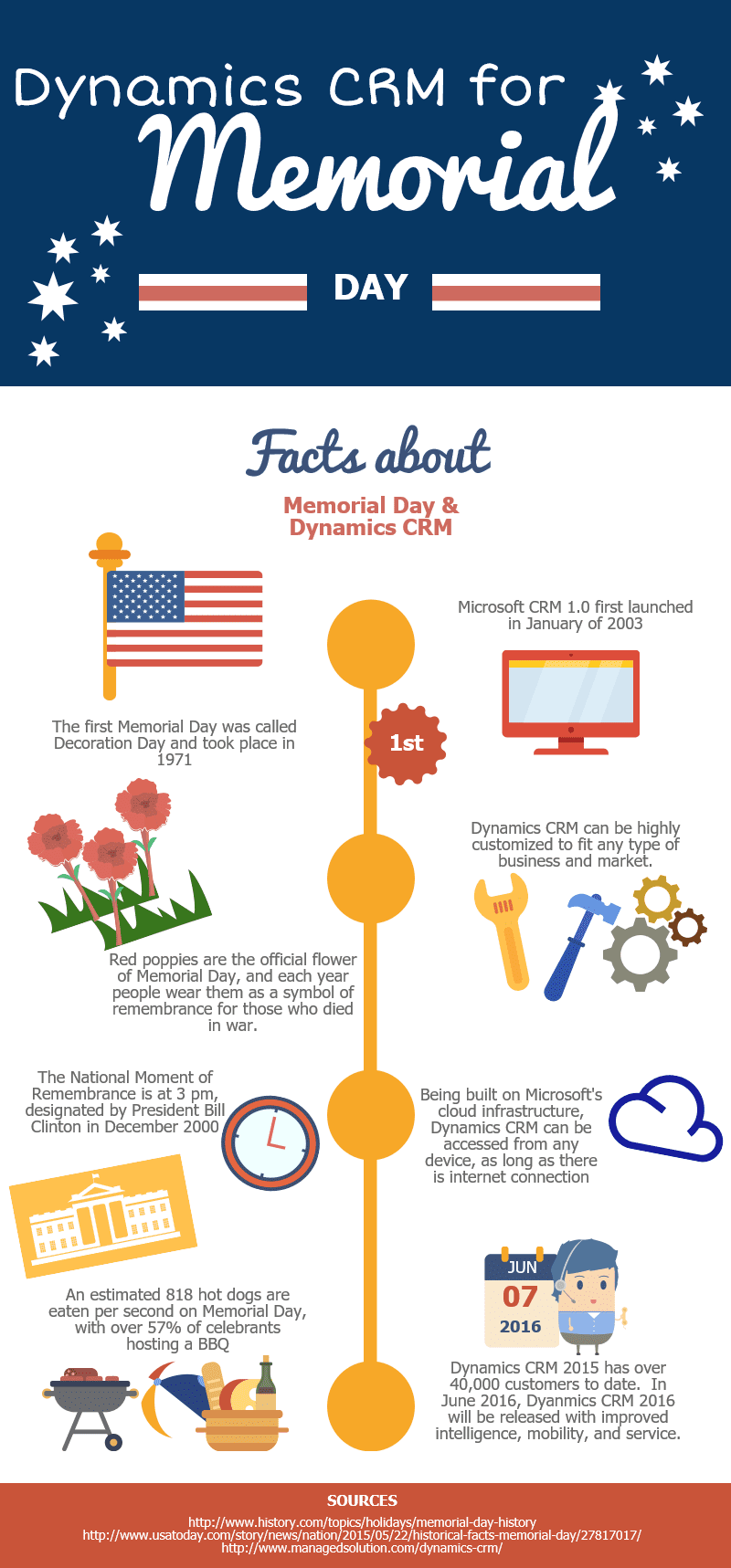
May 30, 2016
Infographic: Dynamics CRM for Memorial Day
[vc_row][vc_column][vc_column_text][/vc_column_text][/vc_column][/vc_row]
LEARN MOREOffice365

May 31, 2016
Understanding ocean chemistry through the power of Cloud Computing
Understanding ocean chemistry through the power of Cloud Computing Ocean […]
LEARN MORECloud Services Page





