[vc_row][vc_column][vc_column_text]
Outlook helps you focus on what matters to you
As written on blogs.office.com
We are being inundated with more information, more communication and more email vying for our attention. It is more critical than ever to have tools that help us cut through the noise and focus on what matters most. Today, Outlook is expanding the availability of two new experiences to do just that—Focused Inbox and @mentions.
These new experiences add to several recently released features, all aimed at helping you take control of your mailbox. In December, Outlook began automatically adding events from your email to your calendar. And last month we added simplified summary cards in your inbox and calendar for travel reservations and package deliveries. Combined, these features help deliver on Outlook’s core mission: Keeping you connected, focused and on top of what matters.
Focused Inbox—focus on the emails that matter most
For many, the inbox is the command center for their day. It’s the way to keep track of what is going on and what needs to get done. Outlook’s Focused Inbox makes this process easier by helping you focus on the emails that matter most to you. It separates your inbox into two tabs—Focused and Other. Emails that matter most to you are in the Focused tab, while the rest remain easily accessible—but out of the way in the Other tab. You’ll be informed about email flowing to Other, and you can switch between tabs at any time to take a quick look.
[/vc_column_text][grve_video video_link="https://youtu.be/M40ha4fnKbU"][vc_column_text]
You’re in control
Focused Inbox is not meant to take control of your mail, but rather work with you to prioritize what is important to you. What lands in your Focused Inbox is determined by an understanding of the people you interact with often, and the content of the email itself (e.g., newsletters, machine generated mail, etc.). If you need to fine tune your Focused Inbox, just use the “Move to Focused” or “Move to Other” options.
What this means for Clutter
Focused Inbox is a refinement and improvement of a previous feature called Clutter. Clutter’s purpose was also to help you focus on the most important items in your inbox, but it did so by moving “Other” email to a separate folder. Focused Inbox makes it easier for you to stay on top of incoming email without having to visit another folder.
As Focused Inbox rolls out, we’ll stop moving messages to the Clutter folder. See the “Frequently asked questions” below for more details on how this will work.
Rollout of Focused Inbox
Focused Inbox was first released on Outlook for iOS and Android and is being used daily by tens of millions of users. Now, it is coming to all versions of Outlook to give you one consistent view of the important items in your inbox. It begins rolling out this week for users of the new Outlook.com and will soon start rolling out for Office 365 customers in our First Release program in early September. Office 365 admins will have mailbox and tenant level control of the feature to stage the rollout in a manner that works best for their organization.
@mentions—get someone’s attention and focus your own
@mentions make collaborating on email fast and easy. Simply type the @ symbol anywhere in the body of your email and start typing to pick the person you want to address. Once you pick the person you want to address their name is highlighted in the message in blue, helping them know they are being asked to take an action in your message. In addition, if the person isn’t part of the email conversation already, they will be automatically added to the To… line so they receive a copy of your email.
[/vc_column_text][vc_column_text]
@mention someone by typing the @ symbol, followed by their name in the body of your email.
Focus on what needs your attention
In addition to helping you get other people’s attention, @mentions also helps you be aware of what you’ve been asked to do. Outlook adds an @ symbol in the message list for the messages you’ve been mentioned in, so you can see at a glance which emails require your action before you open them. Outlook also includes a filter so you can sort to see only the messages where you’ve been mentioned. Once you’ve opened the email, the blue highlighting of your name in the body of the email helps you quickly find where you’ve been mentioned.
Pro tip—For messages where you’ve been mentioned, Outlook also updates the preview text of the message. Instead of a preview of the first words of the email, Outlook shows you a preview of the text immediately following your mention.
[/vc_column_text][/vc_column][/vc_row]
Continued Reading
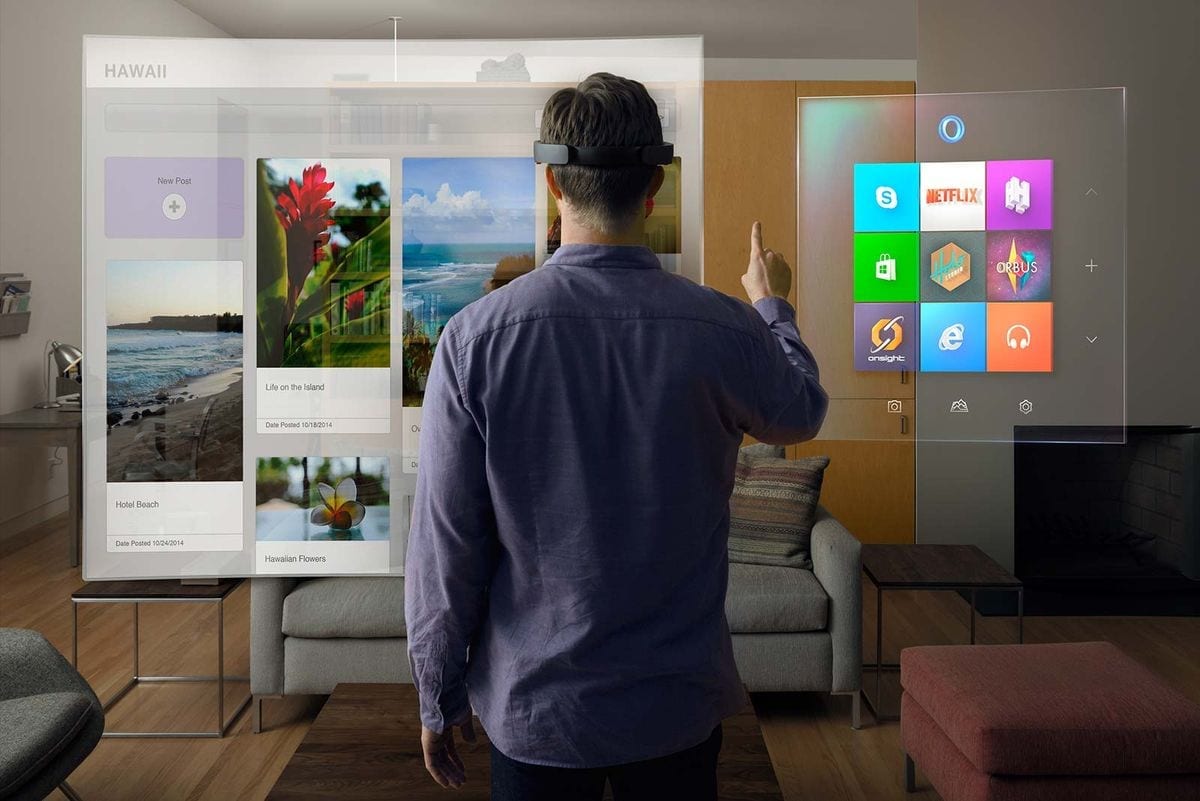
July 27, 2016
CEO's Gather for First-Ever Mixed Reality Experience
[vc_row][vc_column][vc_column_text] CEO's Gather for First-Ever Mixed Reality Experience CEO's from […]
LEARN MOREPress Releases
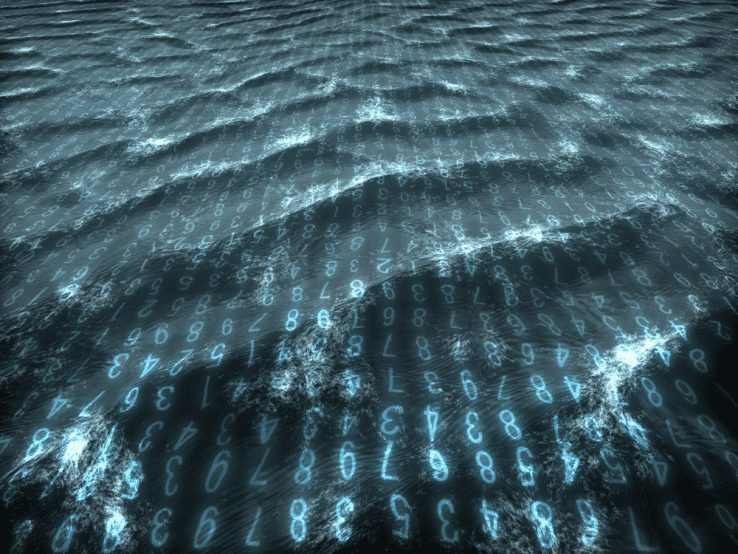
July 28, 2016
Evolving the application platform from software to dataware
[vc_row][vc_column][vc_column_text] Evolving the application platform from software to dataware By […]
LEARN MOREinthetechknow

