[vc_row][vc_column][vc_column_text]
If you already use Skype to stay in touch with friends and family in your life away from work, you'll appreciate the power and simplicity of Skype for Business where it's easy to find and connect with co-workers. And you can use the devices you already have to reach businesses through an enterprise-grade, secure, IT-managed platform. If you're coming to Skype for Business from Lync, you'll recognize all of the features you already use but in a fresh new interface with simplified controls and some great new additions:
-
New look and feel
-
Call from Skype for Business using your desk phone for audio
-
Integration with the Skype directory
-
Call Monitor
-
Rate My Call
-
Quick access to call controls
-
Emoticons
New look and feel
 If you’re a regular user of the commercial version of Skype, then Skype for Business will seem very familiar: the Contacts list, presence indicators, buttons and icons, and even the app sounds should make you feel right at home. Learn more.
If you’re a regular user of the commercial version of Skype, then Skype for Business will seem very familiar: the Contacts list, presence indicators, buttons and icons, and even the app sounds should make you feel right at home. Learn more.
Of course, all the essential Lync features are still there—like the Quick Actions buttons, which let you IM or call a contact (and more) with just one click or tap.
Skype for Business Contacts list
In the Skype Meeting window, the simplified arrangement of controls and menus makes it easy to find the command you need. In the conversation window, chat text is formatted so you can easily see who’s talking, and tabbed conversations allow you to keep track of several discussions at once.
-
IM window with two conversations, and meeting window with Present menu

If you've ever had someone send you a file during an IM conversation, then file transfer preview is another feature of the new Skype for Business look and feel you'll appreciate. When someone sends you a file, select Download in the IM window to update the file's icon, or right-click or tap and hold to forward, preview, or delete it.

Emoticons
Skype for Business now includes the same set of emoticons found in the consumer version of Skype. You can turn off emoticons in Skype for Business by going to Options > IM. No server setting is available.

Other Resources:
-
What's Skype for Business?
-
Quick Start Guides & Tips for Skype for Business
-
Start using Skype for Business for IM and online meetings
-
Switching between the Skype for Business and the Lync client user interfaces
-
Configure Skype for Business (Lync) options
-
MOBILITY: At the heart of great teams is great communication
Managed Solution has developed a proven deployment and migration strategy for our clients moving to Skype for Business. For more information call us at 888.563.9132 or visit our Skype for Business Solutions page.
[/vc_column_text][/vc_column][/vc_row]
Continued Reading
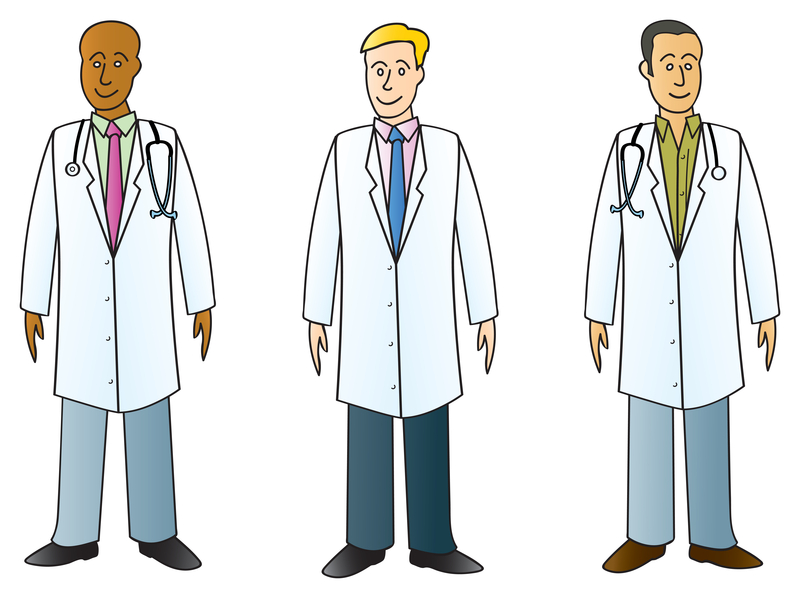
May 7, 2015
Healthcare Case Study
[vc_row][vc_column][vc_column_text] Healthcare Staffing Agency Given An Opportunity To Grow Industry: […]
LEARN MORECase Studies
Healthcare

May 8, 2015
Government Case Study: City IT Department Upgrades Infrastructure and Builds Successful Roadmap
[vc_row][vc_column][vc_column_text] City IT Department Upgrades Infrastructure and Builds Successful Roadmap […]
LEARN MORECase Studies
Government

