[vc_row][vc_column][vc_column_text]
Where to start and what to know about Microsoft Education’s new experiences
By Anthony Salcito as written on educationblog.microsoft.com
A great classroom comes to life wherever students and educators meet. In working with our vibrant Microsoft Educator Community over the years, we’ve learned to reshape our ideas of what that great classroom looks like, how it works and even where it is. The world is changing right before us and, together, we have to recognize it as a pressing societal challenge – and our largest opportunity to prepare students for the future.
We shared our vision for inclusive, immersive learning at a Microsoft Education event in New York City today, where we announced new, affordable devices and a Windows 10 experience inspired by students and teachers – we call it Windows 10 S. We also shared new ways to work and learn together on screens, through games, and in 3D. Our ambition extends beyond simply moving the classroom from physical to digital. We believe we have an incredible opportunity to leverage technology in modern ways to provide more outcome-driven, personal learning paths for students.
It’s a lot to take in, so we’ve put it all together in five steps to get you started, with a few links to point you in the right direction. Whether you want to investigate new devices for your class or download some powerful creativity apps – or even build a complete classroom solution from beginning to end – each of the pieces below can help enable the right environment for you and support better learning outcomes.
1. Find affordable, easily set-up devices powered by Windows 10 S
![]()
Many computers have a use in the classroom, but not all are built with students and educators in mind. We believe in the power of simplicity, which is why we’ve announced Windows 10 S, a bespoke version of Windows inspired by students and teachers. Windows 10 S, coming in time for the new school year, is designed to run only Windows Store apps verified for security by Microsoft, which makes software secure without compromising performance.
We’re also making it easy to find a broad range of affordable Windows 10 S devices for you and your students. Our powerful productivity toolkit, Office 365 for Education, is free for students, faculty and staff. We also announced today that, for devices currently used by schools, Windows 10 S will be available for free on any compatible, genuine Windows 10 PC. It’s also free for devices like our new Surface Laptop, which you can pre-order starting today.
Learn more about devices powered by Windows 10 S: https://blogs.windows.com/windowsexperience/?p=145376
Learn more about the new Surface Laptop: https://blogs.windows.com/devices/?p=259937
We’ve heard from educators and administrators who want to bring our devices to their classrooms with an easy setup that doesn’t ask for constant attention throughout the year. That’s why we also spent some time today discussing Microsoft Intune for Education, which helps you get Windows 10 devices up and running with apps and settings managed more easily. Windows 10 S is streamlined for consistent performance and, when paired with Microsoft Intune for Education, schools can deploy new Windows 10 S devices in as little as 30 seconds per device.
Learn more about Microsoft Intune for Education: https://www.microsoft.com/en-us/education/intune/default.aspx
See how an IT Admin and two teachers set up 24 Windows 10 Creators Update PCs in an hour: https://aka.ms/setupinanhour
Today we also announced a preview of Office, coming to Windows 10 S this summer through the Microsoft Store for Education. Once the preview is available, teachers and students will be able to enjoy the power of fully-installed Word, Excel, and PowerPoint apps on Windows 10 S devices. Stay tuned to learn about more apps coming to the Microsoft Store for Education including: Adobe Photoshop Elements, Minecraft: Education Edition and many other apps for the classroom.

2. Create collaborative classrooms with Microsoft Teams
This summer we’ll introduce new classroom experiences, designed specifically for educators and students, into Microsoft Teams. We’ve already released Teams to the education community through their Office 365 for Education subscription, which is free for students, faculty and staff.

Microsoft Teams is a digital hub that brings conversations, content, and apps together in one place. It’s built on Office 365, which means your school can benefit from integration with familiar Office apps and services. It can be and customized to fit the needs of any school.
The education-focused features for Teams – like creating, distributing and grading quizzes, or collecting grade assignments all in one place – ensure that students, teachers and staff can get the most out of Teams. Educators will be able to manage classes and project workflow, and collaborate with other teachers and staff from a single experience in Office 365 for Education, while students can develop the communication and collaboration skills they’ll need to be successful in the future.
Read more about these new experiences in Office 365 for Education: https://blogs.office.com/2017/05/02/modern-classroom-collaboration-with-office-365-for-education/
3. Create and learn in Minecraft: Education Edition with Code Builder

There’s much more coming to the ever-expanding worlds of Minecraft: Education Edition. Today we announced the upcoming launch of Minecraft: Education Edition Code Builder – on May 22 – and introduced a new way to learn coding within Minecraft’s inspiring worlds. Learning to code becomes part of your students’ creative exploration in Minecraft, where code is represented as – what else? – blocks that can be used to execute commands and lead to new ways to explore, create and learn. Code Builder connects to learn-to-code platforms like Tynker, ScratchX, and a new open source platform we’ve come up with, called MakeCode.
A free trial of Minecraft: Education Edition and beta of the new Code Builder extension are available to schools today. Students receive a one-year subscription to Minecraft: Education Edition when their schools purchase new Windows 10 devices, starting today.
Build, craft and collaborate with Minecraft: Education Edition: https://aka.ms/meemay17announce
4. Discover new experiences to spark creativity
![]()
At our Microsoft Education event we shared a blend of the familiar with the bold. With Windows Ink on Windows 10 devices, we took the handwriting experience into the digital realm, with an intuitive pen-to-paper feel that preserves note taking as a critical learning process. According to IDC (International Data Corporation) research, 93 percent of educators say digital inking allows them to improve the quality of their curriculum and materials. As the next step, we’re inviting you to expand learning into three dimensions to fill the whole classroom with ideas and creations.
You can help students express themselves with an almost tangible touch through Paint 3D, which can transform the strokes of a digital pen into complex 3D sculptures. It’s also compatible with 3D printing, so statues and other objects can be brought into the classroom as a hands-on example. A Michigan Technological University study (PDF link) tells us that test performance and passion for learning is improved among students who experience 3D content and enhance their spatial skills, with female students enrolling in math and science at a higher rate after learning in 3D.
Realize your ideas and creations in Paint 3D: https://educationstore.microsoft.com/store/details/product/9nblggh5fv99?ocid=msfe_edumktg_apps_oo_edu
We also announced something for the near future: We will offer mixed reality curriculum for the 2018 school year through a new strategic partnership with Pearson Education.
5. #HacktheClassroom through hands-on lesson plans and a live ISTE event
If you’ve seen anything today that inspires you to learn more about our vision for education, or to join our Microsoft Educator Community, the upcoming #HacktheClassroom event is a great place to get going.
The hack is back in our big hands-on event, bringing together the best innovators, disrupters and hackers in your education community to share their tips, tricks and clever shortcuts for building a bolder, better classroom without boundaries. It’s happening live at ISTE on Tuesday, June 27th, online and for free for those who can’t attend in person.
Register for #HacktheClassroom here: http://aka.ms/HTCMay2
We also have our ongoing Hacking STEM initiative, developed in partnership with educators to help bring Science, Technology, Engineering and Math projects down to earth. That doesn’t mean projects aren’t cool, though – the monthly lesson plans call for accessible materials like spools and cups to create fun and fascinating devices like robotic hands and earthquake simulators.
The Hacking STEM portfolio aligns with academic standards and encourages students to use computational design thinking, ideal for a breadth of careers in the future. Each lesson plan maps to the Next Generation Science Standards and the International Society for Technology in Education standards, comes with detailed instructions for the maker activity and code needed for the project, and includes a hacked Excel worksheet with a prebuilt dashboard that contains meters, counters, charts and graphs for real-time data.
Download free Hacking STEM lesson plans: https://www.microsoft.com/en-us/education/education-workshop/default.aspx
Beginning on Saturday, May 6, Microsoft Store will host STEM Saturdays throughout May in all full line locations, in addition to the range of free programs year-round that empower students and educators by providing direct access to technology and hands-on learning. STEM Saturdays bring Microsoft Education’s pop-up classrooms to Microsoft Store and give participants a hands-on experience as they build a sensor that measures the flexion and extension of a finger. In the process, they learn about the anatomy of a human hand. Anyone, including teachers, students and parents can attend STEM Saturday workshops at a Microsoft Store, every Saturday in May.
Attend a STEM Saturday event at select Microsoft Store locations for parents, student and teachers. Learn more here: https://www.microsoft.com/stemsaturdays
Thank you for being part of this journey
We are excited about today’s announcements and the impact these new offerings will have on the digital transformation taking place in education. Though we know technology is important, we also know the people who use it matter most. We continue to be inspired by teachers all over the world and remain driven to empower today’s students to achieve more.
[/vc_column_text][/vc_column][/vc_row]
Continued Reading
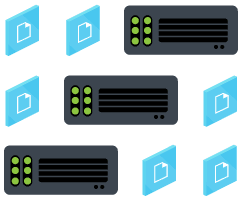
May 5, 2017
Cloud migration and disaster recovery of load balanced multi-tier applications
Cloud migration and disaster recovery of load balanced multi-tier applications […]
LEARN MORECloud Services Page

May 7, 2017
thyssenkrupp transforms its home mobility solutions business with Microsoft HoloLens
thyssenkrupp transforms its home mobility solutions business with Microsoft HoloLens […]
LEARN MORECase Studies

