Managed Solution partners with HubSpot to offer customers more software options for sales, service, marketing, and CRM. View HubSpot Partnerships Page Here.
Here’s what you’ll get with the HubSpot app for Microsoft Dynamics 365:
...with all of these features and more, your sales team will be more productive than ever. With this app, you’ll empower your sales team with valuable data to help them prioritize their outreach, save time, build more meaningful relationships, and close more deals.
Note: Supported on cloud domains hosted on dynamics.com.
Two-way data sync
Keep both systems updated by syncing new and existing records as well as updates between HubSpot and Microsoft Dynamics 365. Sync Microsoft Dynamics 365 leads, contacts, accounts, opportunities, products and more to HubSpot. Create your own custom field mappings or make changes to your default ones with Operations Hub Starter or Professional plans.
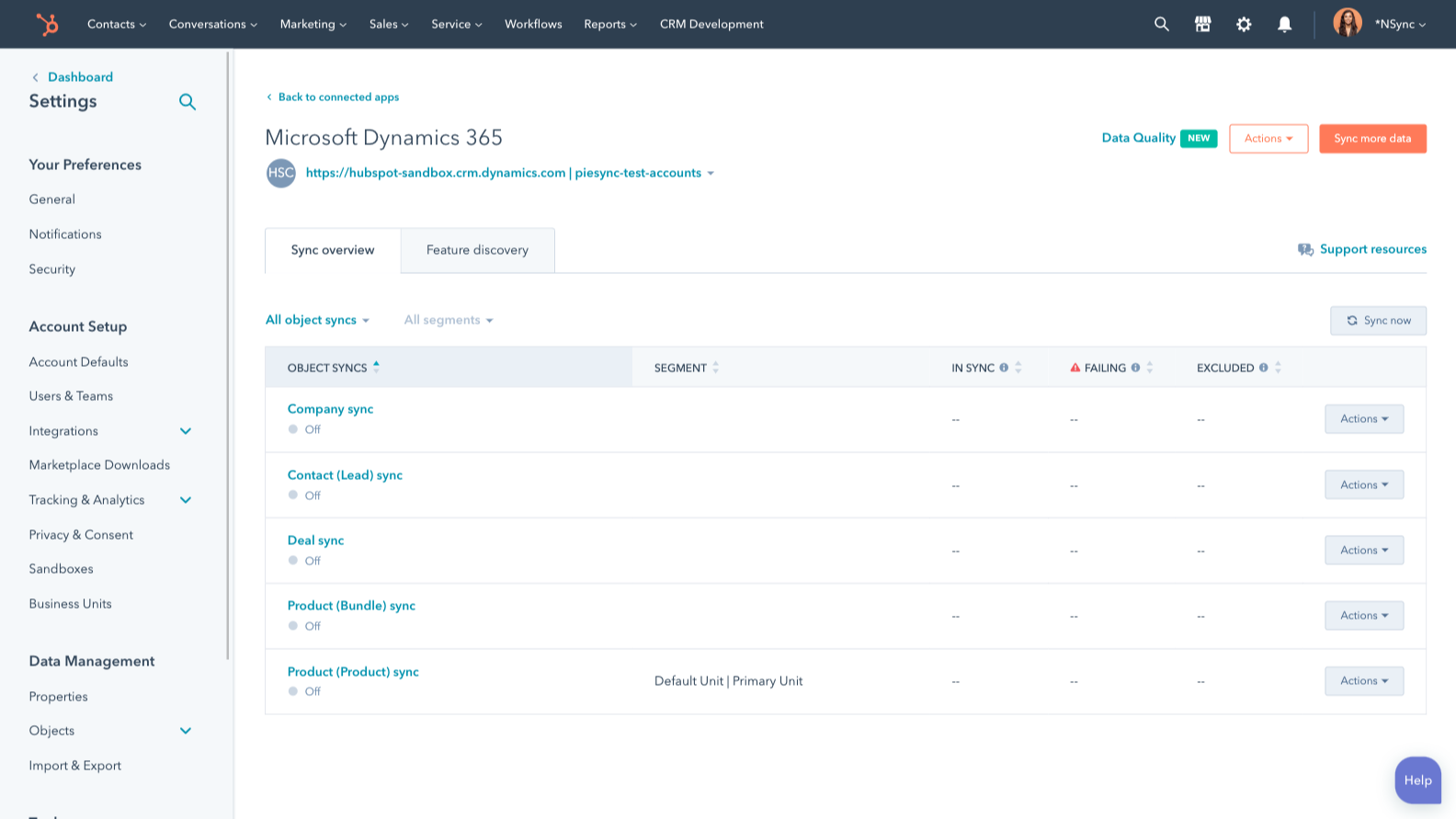
Create sales orders in Microsoft Dynamics 365
Create a Microsoft Dynamics 365 sales order and add in all the relevant information–so sales reps can kick off the next steps in the fulfillment process–without navigating away from HubSpot. Create it automatically using a HubSpot deal workflow or manually through a HubSpot deal record.
-1.png)
Custom field mappings
Custom field mappings are available with Operations Hub Starter or Professional plans. Custom mappings add the flexibility to create your own mappings or make changes to your default ones.
-1.png)
Close the loop between marketing and sales
Use details from Microsoft Dynamics 365 opportunities, leads, contacts and accounts to personalize marketing emails, segment your database, or send emails on behalf of a lead’s sales rep.
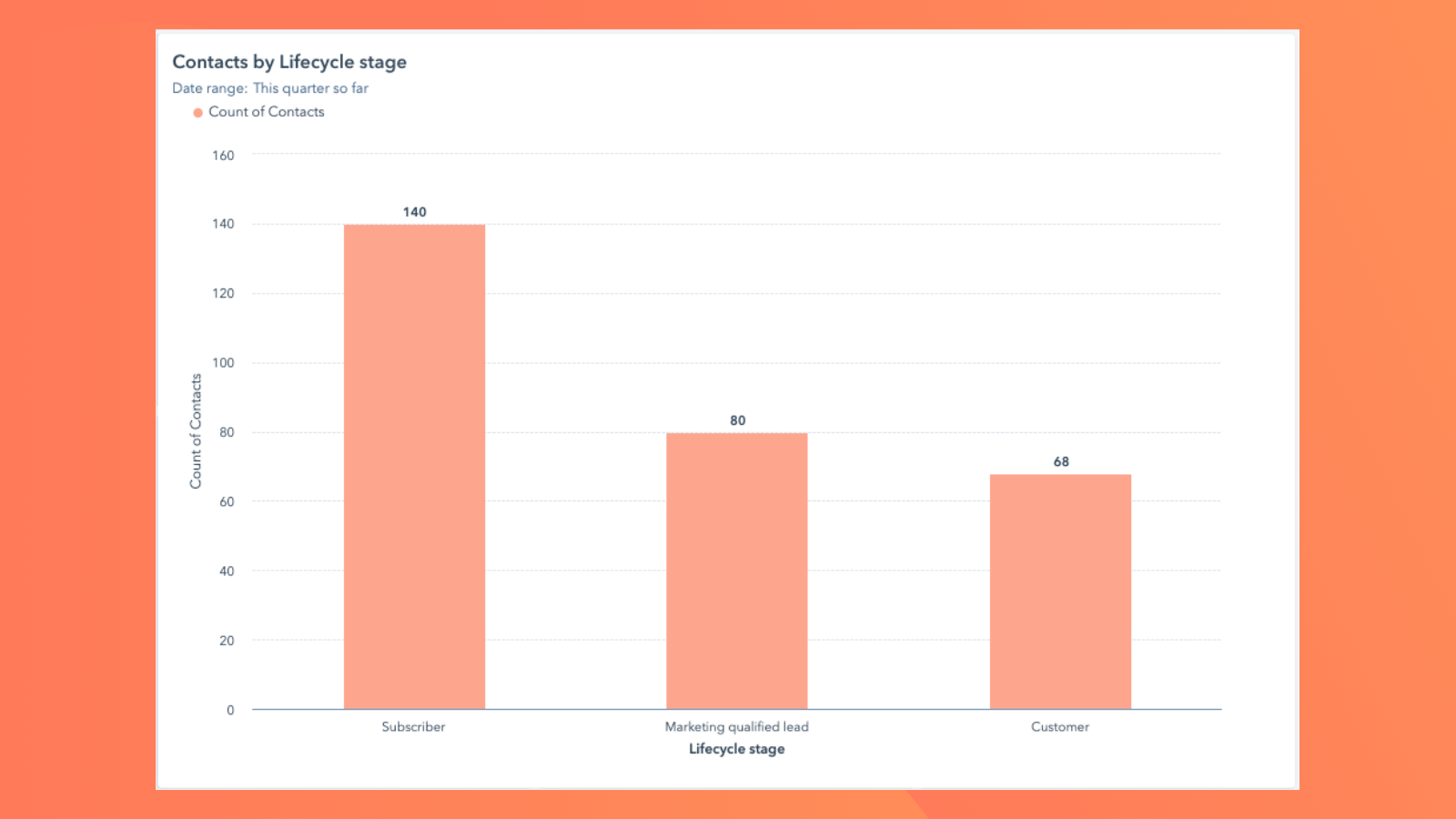
HubSpot embedded in Microsoft Dynamics 365
Utilize HubSpot tools without leaving Microsoft Dynamics 365. The HubSpot embed feature provides insights into HubSpot contact, company, and deal records and lets you enroll these records in workflows from right within Microsoft Dynamics 365.
-1.png)
CRM - Contact activity, Data Sync by HubSpot
Marketing - Contact activity, Email marketing, Lists, Workflows
CMS - List segmentation
Operations - Custom field mappings
Our team of certified technical experts have helped to digitally transform hundreds of businesses through Microsoft’s powerful tools and innovations, with specialized precision and multiple decades of experience.
Learn more about our Microsoft Dynamics solutions here.
[vc_row][vc_column][vc_column_text]

[/vc_column_text][/vc_column][/vc_row]
Chat with an expert about your business’s technology needs.