[vc_row][vc_column][vc_column_text]
3 new Sway capabilities for Office 365 subscribers
In the 10 months since Sway’s general availability, we’ve seen great interest in our digital storytelling app, with millions of Sways created to date! We’ve seen music companies, design firms and small businesses use Sway for company presentations, client pitches and employee newsletters. We’ve watched teachers use Sway to advance student learning in dynamic and engaging ways in their classrooms. And Sway has become an easy and enjoyable way to share travel, dining and personal experiences with others.
We make sure to listen to the Sway community and continually add relevant and enjoyable experiences for you. As we work toward this goal, we are excited to release three new features for Office 365 consumer, work and education subscribers based on feedback we’ve heard from you. These features are now available in Sway on the web, and they will roll out to the Sway app for Windows 10 in the coming months.
Add passwords to Sways
Previously, Office 365 work and education customers have been able to limit sharing of Sways at the organizational level, so that only people in your company or school can view your creations. Starting today, all Office 365 subscribers can add an extra layer of privacy by setting passwords for your Sways. This ensures that only people with the password can view your work presentations, school reports or travel journals.
Enjoy enhanced content limits
We received numerous requests to be able to put more text, photos and other content in your Sways. And our own data shows us that our Office 365 subscribers typically create longer and more robust Sways with higher amounts of videos, tweets and other embedded content. So we’ve worked to increase the content limits for Office 365 subscribers so you can create longer-form works with more multimedia to convey a richer story in the boardroom, the classroom or your home.
Remove the informational footer in Sway
Finally, we’re enabling all Office 365 subscribers to remove the informational footer at the end of your Sway to help you achieve a more polished look. You can now tap the Share icon and uncheck the Show Sway branding in this Sway checkbox to create a more professional look for your creations.
The Sway team is excited to provide ongoing value to our Office 365 subscribers and will continue adding new, exclusive Sway features over time. To learn more about monthly updates released across the Office apps for Office 365 subscribers, check out the New to Office 365 in June blog post.
[/vc_column_text][/vc_column][/vc_row]
Continued Reading
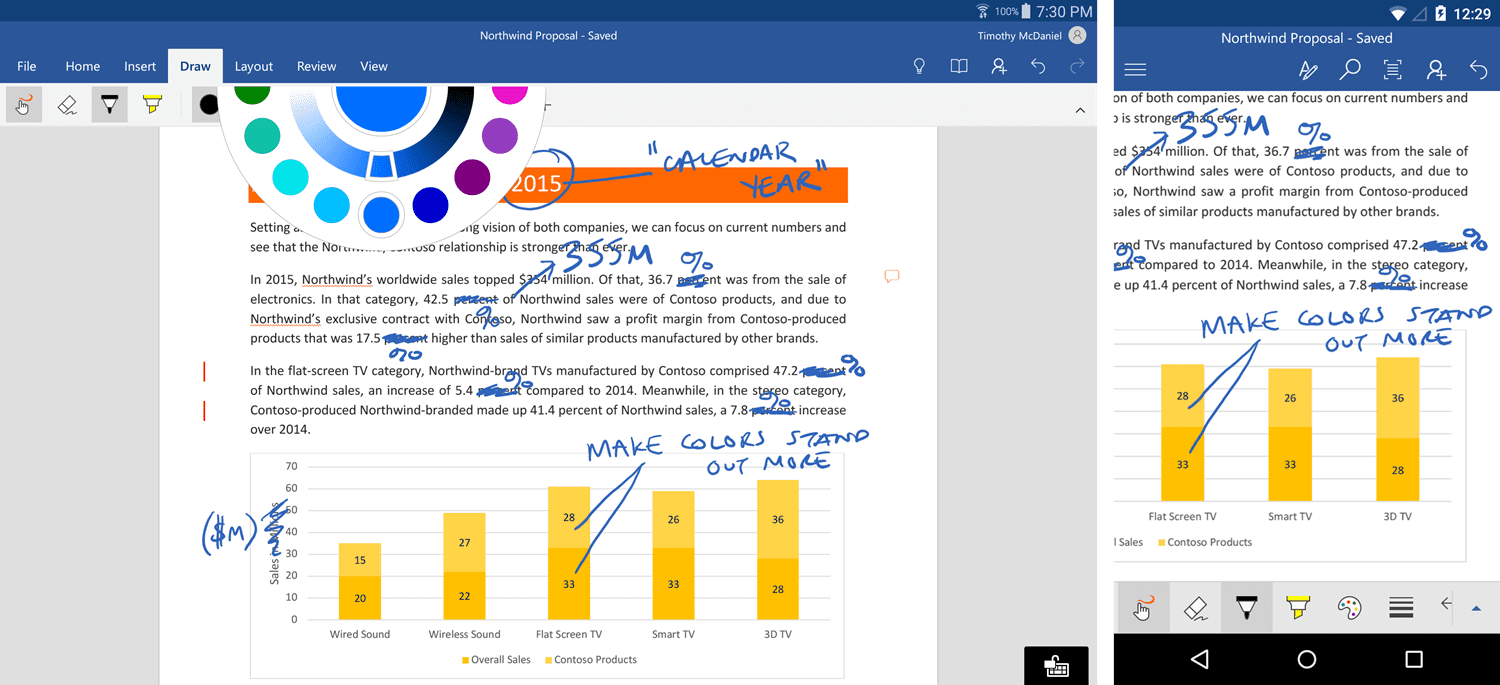
July 6, 2016
New to Office 365 in June
[vc_row][vc_column][vc_column_text] New to Office 365 in June: Microsoft Planner general […]
LEARN MOREOffice365

July 8, 2016
Case Study: FUNDEMEX Small Nonprofit Makes Big Strides Through Tech
[vc_row][vc_column][vc_column_text][vc_single_image image="10028" img_size="full" alignment="center"][vc_column_text] FUNDEMEX: Small nonprofit makes big strides […]
LEARN MORECase Studies
Office365



