Word 2013 is packed with custom content possibilities, from brochures to newsletters to labels. One of these opportunities is a dynamic, fillable form, that designates fields for you or others to fill out. It’s easy to create one of these forms from Word’s online template gallery, and the video above shows you how.
To start, you’ll need to ensure the Developer tab is visible in your Ribbon:
1.From the File tab, click Options.
2.Select Customize Ribbon.
3.On the right-hand side, under Main Tabs, check the box next to Developer and the Developer tab will appear in the Ribbon.
Next, you need to download a form template.
1.From the File tab, click New.
2.In the Search online templates box, type the name of the form you want, or just type “form” to view your options.
3.Click the template that you want to use and select Create.
Now, you have a form that you can fill out or send. If you need to make edits to the form, select the Design Mode button from the Ribbon. Check out this support article for instructions on more advanced customizations you can add to your form.
Continued Reading
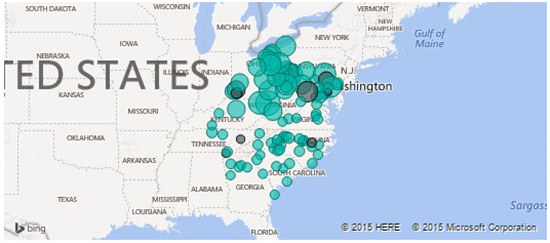
August 24, 2015
Power BI + Google Analytics = Power Analytics
Google Analytics is one of the most popular website performance […]
LEARN MORENews and Events
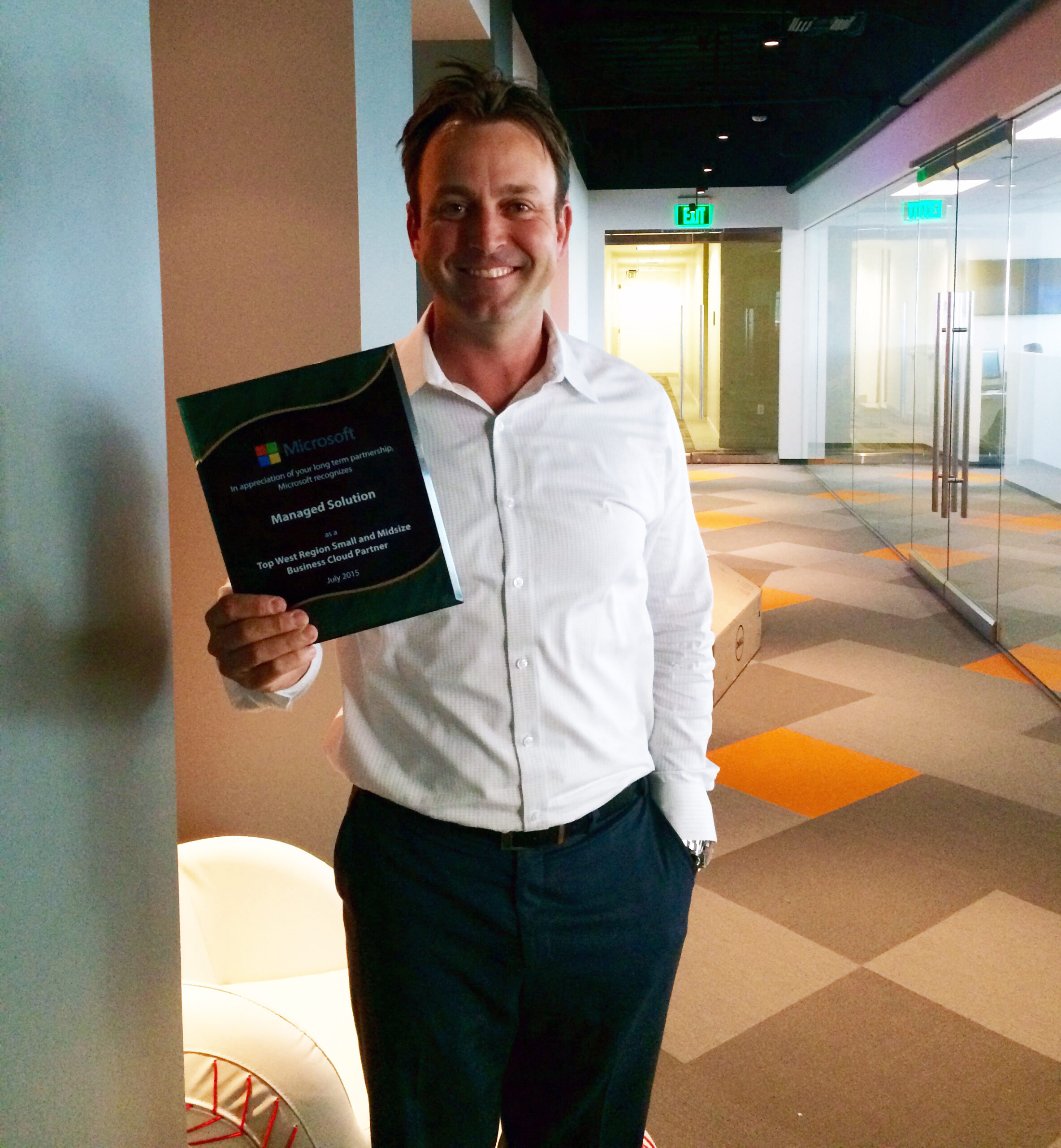
August 25, 2015
Microsoft Recognizes Managed Solution as a Top West Region Small and Midsize Business Cloud Partner
Microsoft Recognizes Managed Solution as a Top West Region Small […]
LEARN MOREPress Releases

