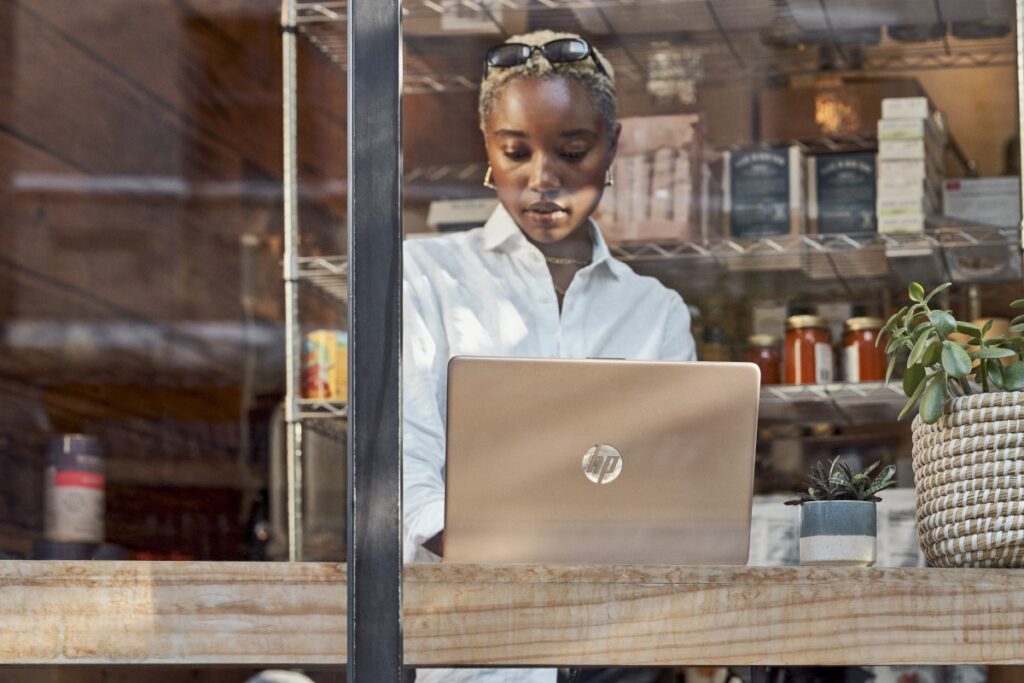
While the past 20 months have been challenging for all organizations, I don’t know any that have been hit harder than small businesses. They’ve had to adapt nearly every aspect of how they operate and work with customers, often without access to critical tools and technologies. The world isn’t going back to the “old” way of working, so small businesses need solutions that are designed specifically for their unique needs to thrive in this new normal.
Today we’re excited to introduce Microsoft Teams Essentials. It’s the first standalone offering of Microsoft Teams designed specifically with small businesses in mind. It brings together features small businesses need to serve customers, including unlimited group video calls for up to 30 hours, group chat, file sharing, and calendaring. And at only $4 USD per user per month, it’s the most affordable all-in-one solution in the market today.
With Teams Essentials, small businesses from restaurants to retailers to professional services can easily meet, collaborate, communicate, and serve customers in new ways. Take Bristol Dental Specialists, a United Kingdom-based practice that began using Teams last year. From virtual consultations to collaboration with colleagues, the Bristol team delivers faster, friendlier, and more cost-effective patient care with Teams.
“Communication is so important, and with Teams, we’re working together better than ever to provide patients with a standard of care that sets us apart.”—Rebecca Metcalfe, Senior Treatment Coordinator, Bristol Dental Specialists
The need for affordable communications tools isn’t limited to traditional for-profit small businesses. Nonprofits, religious organizations, schools, and community groups also struggle to connect and collaborate effectively. These organizations and small businesses need to get up and running fast, and Teams Essentials makes it possible with no IT expertise necessary. Teams Essentials enables those with and without a Teams account to participate easily and effectively. While the free version of Microsoft Teams is still available, Teams Essentials offers extended limits like longer meetings and more storage. Let’s take a closer look at how Teams Essentials can support your needs.
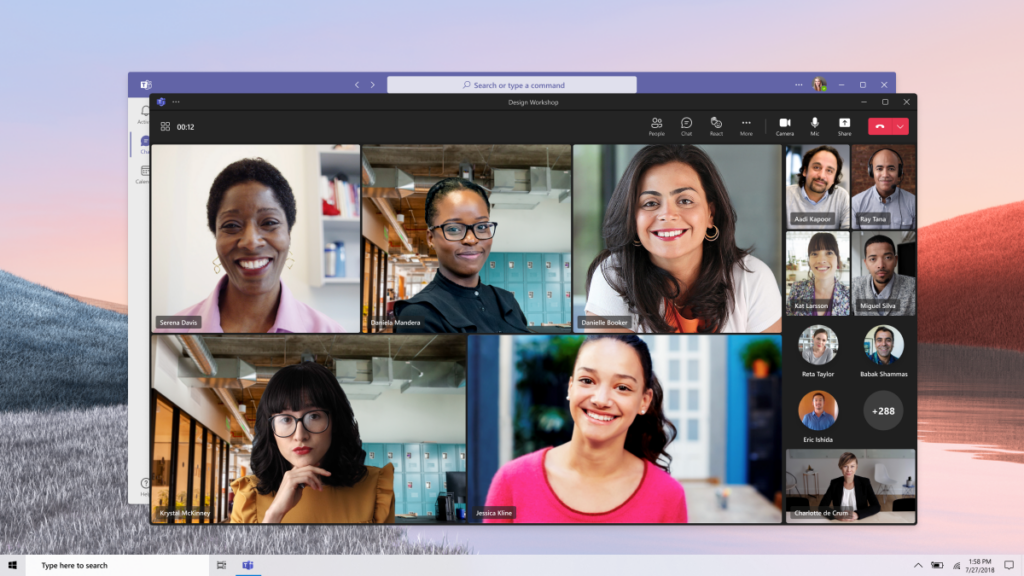

Working closely with customers and partners can be a challenge for any business without the right communication tools. Teams Essentials brings existing Teams capabilities together with features specifically designed for small businesses and community groups:
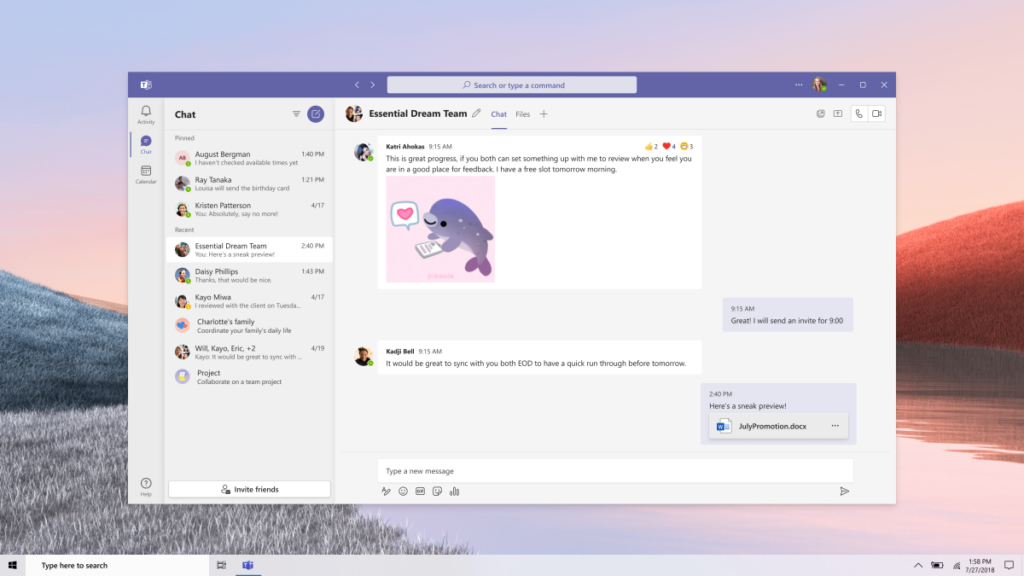
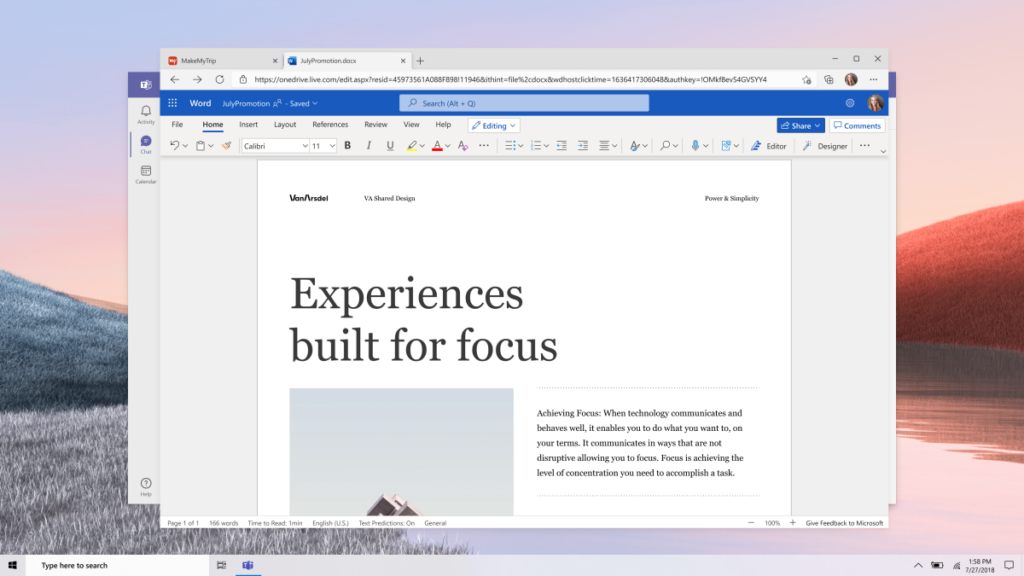
Teams Essentials simplifies communications for small businesses and community groups with a single solution for chat and meetings—saving time, and most importantly, keeping meetings and conversations in context. It includes tools to work effectively with anyone, including Office web apps, file sharing, group chats, task management, and more.
Costs are top of mind for every business and community. Microsoft Teams Essentials offers the most value at the best price. And with a simplified interface that is easy to learn, it is straightforward and easy for employees to quickly be productive.
Microsoft Teams Essentials is available from a variety of Microsoft Cloud Partners including some of the most recognized names in the industry:
ALSO, Crayon, Ingram, Pax8, Rhipe, TD Synnex, Telefonica (ES), Deutsche Telekom, Vodafone (IT), Wortmann AG.

Customers worldwide can also purchase Teams Essentials direct from Microsoft.
Customers looking to use Microsoft Teams for personal use can get access to these same features and extended meeting limits with a Microsoft 365 Family and Microsoft 365 Personal subscription.
Microsoft is committed to providing small businesses with technologies that power their core needs. That’s why we built Teams Essentials and recently announced expanded security offerings for small and medium businesses with Microsoft Defender for Business, designed to help small businesses protect against ransomware and other cyberthreats. With Teams Essentials, we are excited to take another step in our commitment and enable small businesses to collaborate securely from virtually anywhere.
Be sure to register for one of our upcoming workshops to dive into Microsoft 365 and unleash its full potential to boost your ROI in all of your operational endeavors.
Join us Oct. 25th or November 15th
Businesses are leveraging video conferencing tools more than ever before and therefore Microsoft Teams and Zoom are making headlines daily. We'll compare Microsoft Teams vs Zoom here so that you can make the decision on what's best for your business,
In this article, we'll look at the most popular software for video conferencing on the market today: Microsoft Teams and Zoom. Both have been making headlines since the world went remote, and we're going to compare them to let you know their similarities and their differences so you can make a better decision on what's best for your business.
These two tools have a lot of similar functions, but the details are where they differ. At a high level, some of the similarities include:
While both have some of the same main features, they do differ a lot when you dive into the details. Let's take a look at what makes these two tools different.
Teams and Zoom both offer video conferencing either 1:1 or large groups as well as chat/instant messaging. Teams allows for 250 users to join where Zoom's plan starts at 100 and you have a choice to upgrade your plan or add additional licensing to include up to 500 users.
Teams also has the ability for more customization within your communication options. In Teams you can create different Teams and Channels to organize your different groups. For example, you could have a Sales & Marketing Team with Channels like "Marketing Collateral" and "Sales Training & Resources." Zoom only allows you to create Channels without subgroups. Within each, you can choose to add who you wish and make these Channels private or public. In Teams, you can also @ mention different groups and subgroups for specific messages to notify the people within those groups. Both tools feature both group chats or one to one chats, and they allow you to set a status of whether you're available, offline, or away and customize an away message. You can also schedule meetings both out of the native application or within an integrated calendar like Outlook.
 -
-
For virtual events like webinars, both have the ability to deliver. Teams webinars are included in its paid plans, whereas Zoom requires additional licensing for this. When creating a webinar in Teams, it's similar to creating a meeting and you invite people the same way. Zoom creates a registration page for your webinar where people can sign up and automatically get emailed their unique attendee link. Teams allows for up to 10,000 attendees and Zoom's starting plan allows for 100 attendees and goes up as you get a higher tiered plan.


You can store and share files within both applications, however Teams, again, is much more customizable and much more organized when it comes to storing and sharing files. Teams allows you to edit documents (Word, Powerpoint, Excel, etc) directly within the application itself. Zoom does have a place for shared files, but you can really just store and access them while Teams acts as a collaboration hub for all users. Because Teams natively integrates with the rest of the Office 365 applications, it increases the ease of use of your tech stack and makes it the ultimate collaborative workplace. Both have search functionality to find previous chats or files, but Teams is second to none and can search content within files as well as the file name, making it a much quicker process to find what you're looking for. In the end, Zoom's file sharing is comparable to sending a file via email, whereas Teams' major functionality is file-storing and file-sharing as it sits on top of SharePoint.


Microsoft natively bakes in security to all its application so naturally, Microsoft Teams is going to be hard to compete with at the security level. That said, while Zoom's security features aren't as robust, both tools provide security layers. Zoom offers SSL and advanced encryption and has enabled features like blocking or removing participants and restricts certain users from being able to share screens or rename themselves. Zoom, like Teams, also has waiting rooms or "lobbies" to approve people to be let in and you can also enable passwords for meetings.
Teams absolutely has an edge here, though, largely due to its integration with the Microsoft Admin Center, allowing for Microsoft admins to control security and compliance policies across all applications within their suite of products. Teams offers features like two-factor authentication, channel controls, and data loss prevention. Additionally, Microsoft has Advanced Threat Protection, communication compliance, secure guest access, cloud app security, sensitivity labels and more. If you’re in a highly-regulated industry or are concerned about compliance and security (as all businesses should be), then Teams without a doubt has the advantage here.
Both tools have a few different pricing plans and have freemium versions available. Teams freemium includes video and audio conferencing, scheduled meetings, 1 to 1 chat, file sharing, screen sharing, and data encryption. Zoom's free version allows for video and audio conferencing (only up to 40 minutes), scheduled meetings, screen sharing, and chat.
Teams pricing plans range from $0 to 12.50/user/month whereas Zoom ranges from $0 to $19.99/mo/host
In the end, Zoom is a great tool if all you're looking for is video conferencing or webinar delivery. Microsoft Teams, on the other hand, brings all business applications and tools of a workplace together and allows for ultimate collaboration -- and video conferencing is just one feature benefit of its all-encompassing solution. However, if you do need just a conferencing tool, Teams does deliver that, so it really is up to what your business is looking for. In the end, when all things considered, especially (and most importantly) security and productivity, Teams takes the cake.
Considering migrating to Teams? We'd love to help.
When it comes to office collaboration and communication tools, Microsoft Teams and Slack are the significant competitors that come to mind. Slack is best known around start-ups and digital agencies circles. It has been the first such collaboration tool of its kind, providing companies and organizations with chat and file-sharing capabilities.
With so many businesses now partially or fully remote, these tools are more important than ever, and even have benefits for teams in the same building. In this article, we'll compare the two and look at both similarities and differences so you can make a well-informed decision on what's best for your business.
Since both Slack and Teams are communication tools, there is some similar functionality between the two. The major commonalities include:
Slack’s strength is that it was built for startups so it's easy to get started - plus it integrates with ~800 third party applications. Microsoft Teams' strength is its built-in security features and strong integration with Office 365.
Truth be told, these two tools share a lot of the same features but the differences are in the details. Let's dive in and take a closer look.
With over 800 third-party apps that it can integrate with, Slack beats Teams, which can integrate with over 200 apps. That said, Teams can integrate with all Office 365 apps (Skype, Outlook, etc.), making it the ultimate collaboration hub on top of its communication features. Teams is constantly adding new third party app integrations to try and keep up. If you're an Office 365 user, Teams is definitely the way to go when it comes to integrations. If you use Google or otherwise, Slack might be better suited for you.

If your primary collaboration source is Google Drive, Slack allows you to create and share these kinds of documents easily while Teams operates on the Office 365 package. You can view, collaborate on, and edit files within Teams, without having to leave the platform, which is not possible in Slack. This is a game-changer when it comes to productivity. Teams users can access, share and edit files with just a few clicks and within one single application. It also allows for co-authoring documents and simultaneously working on a document with your colleagues in real-time.

Both tools are built for communication and therefore instant messaging, calls, meetings and video conferencing are built into both tools. However, with Slack you can only video conference with up to 15 users at a time. Within Teams, you can have up to 250 users in the most basic plan. So again, if you're a startup or small business, Slack will work, but if you have an organization with more than 15 people, then you should look at Teams. Both have features within their video conferencing to change the background, share screens, and more, but this does depend on the plan you have.

Both tools provide users with security measures to encrypt files, data, and messages. They both offer two-factor authentication, channel controls, and data loss prevention, but Teams has the edge over Slack thanks to its integration with the Microsoft Admin Center and Slack only provides some of these features at the Enterprise plan level. Microsoft is known to bake security into every product and because of its integration with Office 365 the security policies spread across platforms making it extra secure. Additionally, Microsoft has Advanced Threat Protection, communication compliance, secure guest access, cloud app security, sensitivity labels and more. If you’re in a highly-regulated industry or are concerned about compliance and security (as all businesses should be), then Teams has the advantage here.
Both systems are fairly easy to deploy, though due to some of its security and accessibility layers, Microsoft Teams takes a bit longer to add a new user. Depending on how sophisticated you want your Teams to be, it may require someone with technical skills to set up and deploy Teams, where as with Slack, you can get set up pretty quickly. However, once Teams is set up by your admin, it's quite user friendly and easy for new users to set up new Teams, channels, and start sharing files. If you're a startup or without a technical resource, then Slack is the way to go.
Regarding cost-effectiveness, both platforms have a free version, making them available for small companies that don't need the extra features. The open Teams version offers more capabilities than Slack. Also, companies that have an Office 365, Teams is available in many different licensing SKUs or is an easy add-on. Slack's plans start at $6.67/user/month and Microsoft Teams starts at $5/user/month.
In summary, both tools are great options for communication in the office. If you're a startup or small business that is simply looking for a communication tool, Slack should solve your needs.
However, if you're looking for something secure with more features (even in its free plan) that not only has many communication avenues, but acts as a collaboration hub for your business, then Teams is your answer.
What is the best collaboration tool for your business?
As many of us know, Microsoft Teams has replaced Skype for Business Online. For years, Skype has been the go-to tool for business communications. However, in more recent times, its popularity has been slipping and Microsoft is now slowly sunsetting it. As such, Microsoft has decided to make the transition to Teams which is now considered the best collaboration tool on the market.
Microsoft Teams is a unified communications platform that incorporates several features such as chat, phone calls, video, file storage, and app integration under one roof. It can integrate with all Office 365 tools and extensions as well as numerous non-Microsoft products. Another reason why Microsoft has phased out Skype in favor of Teams is its full integration into the Office 365 environment.
That said, let's take a look into what Microsoft Teams has to offer and what makes it the best communication tool on the market.
As we said, Microsoft Teams is fully integrated with Office 365. As such, it's somewhat intuitive to understand why using it would make sense if you are already using O365 for your business. Within the centralized Teams application, you can store documents, communicate with coworkers, and organize notes without having to change between different applications.
The platform also keeps the lines of communication free and flowing by maintaining an in-line conversation. This means that, if you moved away from Teams for a bit, you could pick up right where you left off in the conversation. You won't have to sift through tons of unread email threads.
Aside from O365, Teams is also compatible with an entire host of third-party applications. For instance, you can use Twitter, Facebook Pages, or Bing News to send information to specific Teams channels. Similarly, you can use Google Analytics to regularly update your analytics teams. This simple and flexible functionality allows you to keep track of important business updates, specific for each job role.
The Phone System feature, part of Office 365, makes it possible to use Teams to make phone calls outside of the organization. You can make or receive calls from anywhere in the world and from any other device that runs Teams and has an internet connection.
What's more, this feature also comes with several Calling Plans, depending on your business needs. Your finance team, for example, can be limited to domestic calls while the sales department has access to both local and international calling capabilities.
In addition, the feature provides call answering and initiating based on name and number, simultaneous ringing, voicemail, call history, call holding, emergency calls, etc. In terms of devices, you can use the Phone System from the Team app on your phone, laptop, tablet, conference-room speakerphones, headsets, etc.
The Intune security tool, part of Office 365, will help keep corporate data safe when using Teams. This will allow users to access data from any device while still maintaining compliance. Intune will protect and manage your employees' devices, the mobile apps used, as well as manage all sharing rules put in place.
Another key issue for organizations is transparency. With Teams, everyone is in the loop as you won't have to worry who to put in cc or who to invite in a meeting. The platform allows you to post your message in the relevant channel, @-mention people you want to be notified, and leave it for everyone else to read if they want. This way, nobody feels left out of the conversation, increasing transparency, and enabling people in the channel to pop in the meeting. At the end of the day, we love it and truly believe it's the best collaboration tool available.
[vc_row][vc_column][vc_column_text]The first thing that comes to mind when we talk about voice and internal communications is Skype for Business. For years, Skype has been the go-to tool for business communications, be it internally, externally, or globally. To date, Skype has around 300 million active users. Nevertheless, it's popularity is slipping. Other tools are starting to replace Skype, one of the most popular being Microsoft Teams.
Microsoft Teams is a relatively new offering as part of the MS Office platform. It is a unified communications platform that combines several features such as chat, video meeting, phone calls, file storage, and application integration. The service can integrate with all other Office 365 suites and extensions, as well as non-Microsoft products.
In broad terms, it's similar to Skype for Business but with several additions. Besides, Microsoft is planning on steadily phasing out Skype in favor of Teams. The main reason for this, as we've mentioned, is the Teams' capability to be fully integrated into the Office 365 environment. As such, team members can exchange files, edit and write notes in shared documents, and collaborate more efficiently with each other.
Also, Microsoft Teams provides a series of easy-to-use communication channels to better organize inter or cross-departmental processes. Team members can choose to communicate with the entire team or one-on-one by using text, voice, or video chat. The added benefit is that both voice and video can be used within the platform, itself, supporting a large number of individuals at the same time.
Businesses that already have Office 365 and groups know that they can use Microsoft Teams to make voice calls over IP (VoIP) to other team members using desktops, laptops, or mobile devices running the Teams app.
Nevertheless, this Voice over Internet Protocol (VoIP) calls act more of an intercom system within an organization since Team apps don't connect to the public switched telephone network (PSTN). Because of this, the Team app cannot be assigned a dedicated phone number, which means that nobody outside of the organization can use this feature to connect.
Something like this is only possible when a business connects to the PSTN by using Private Branch Exchange (PBX) hardware installed somewhere on the premises. The Phone System feature, part of Office 365, provides businesses with a cloud-based PBX system. Instead of having that PBX hardware installed in the office, companies can subscribe to this cloud-based service. The Phone System makes it possible to use Teams to make calls precisely as you would a regular telephone. You can make and receive calls from anywhere in the world and from any device that runs Teams, as long as there is an internet connection.
Furthermore, you can also add Calling Plans to better fit with your business needs. You can, for instance, have your finance team only make domestic calls while the sales department does both local and international. Some of the other features of Calling Plans are things like call answering and initiating based on name and number, call holding and retrieving, simultaneous ringing, call forwarding, voicemail, call history, emergency calls, etc.
Most importantly, however, you can do all of this from the Teams app that's on your phone, tablet, or laptop, as well as a range of other Teams-compatible devices and hardware such as conference room speakerphones, or headsets, among others.[/vc_column_text][/vc_column][/vc_row][vc_row][vc_column][grve_single_image image_type="image-link" image="31471" link="url:http%3A%2F%2Finfo.managedsolution.com%2Fteams-quick-start-guide|||"][/vc_column][/vc_row]
[vc_row][vc_column][vc_column_text]
[/vc_column_text][/vc_column][vc_column][/vc_column][/vc_row]
The quick webinar will cover:
• Create a team and channels that benefit your department.
• Work on documents and notes.
• Integrate Office 365 applications.
• Integrate third-party apps with connectors.
• Tools to support a rollout of Microsoft teams (download below).
• What to do before you rollout Microsoft Teams.
Chat with an expert about your business’s technology needs.